So, you accidentally deleted several files on a USB drive. Or, for some reason, the files may have become hidden or gone. Or exactly the opposite - after formatting the flash drive restores deleted files, and they are displayed as if nothing had happened. Perhaps even worse, your USB drive is not detected by the computer.
Be that as it may, this guide will help you figure out how to recover deleted files from a flash drive, regardless of the reason you lost them.
To make it easier for you, we will divide the article into two parts. In the first, we will consider issues related to the restoration of files on standard USB drives for PCs, which, in fact, we usually mean by the word “flash drive”. In the second part, we will look at how to recover deleted files from a microSD flash drive for smartphones and tablets, which we usually call a “memory card”.
In each section, we look at the different types of data loss situations on flash drives. Thus, you can quickly compare the scenario presented in the article with your situation and find the appropriate solution for fixing errors.
Part 1. Data recovery on USB flash drives
In this section, we will discuss how to recover deleted files from a USB flash drive that connects to a computer via USB. In addition, we will get acquainted with the popular software that allows you to recover data on USB-drives. You will receive step-by-step instructions on how to recover deleted files from a computer’s flash drive.
Accidentally deleting desired data from a USB drive
At some point, you decided to delete several files from the USB flash drive in full confidence that after the removal they will be moved to the trash - like everything that you delete from the hard drive. In fact, this is not the case. Data from a flash drive is deleted a little differently.
The process of deleting a file from an external drive is somewhat similar to emptying the recycle bin on your computer. When cleaning the recycle bin, Windows (or another OS) changes one character in the data table on the disk, after which the files and folders become invisible in Explorer, My Computer, and other managers. Due to this, for some time, data deleted from the recycle bin can be restored.
Removing from a USB drive is similar. For some time, the drive at the hardware level stores data that allows you to recover deleted files from a USB flash drive. As a rule, this is the period until nothing new is written to the USB flash drive, that is, the disc is not overwritten.
So, if after losing the files you did not use a USB drive to write new data, you have the opportunity to return accidentally erased information back. The best way to do this is to use one of the special programs, which will be described below.
Randomly formatting a USB drive
Sometimes it happens that you need to free up more space on a flash drive, and a person, without thinking much about the fate of the data stored inside, performs “fast formatting” of the drive, not fully understanding the essence of this operation. Moreover, Windows under the “fast formatting” promises a kind of “clear headers”, which sounds quite harmless to an inexperienced user.
In fact, fast formatting is the procedure of freeing up disk space by deleting file headers. The heading refers to a set of metadata that identifies the file system object of a USB drive, whether it be FAT or NTFS. When formatting, the headers are deleted, which frees up disk space, but at the same time makes absolutely all objects invisible to the user.
This operation is irreversible - the disk cannot be "formatted" back, that is, to recover deleted headers. Fortunately, even if the computer deleted files from the USB flash drive during formatting, file system developers have already envisaged how to recover them.
Rapid disk formatting will not immediately delete data stored inside. In fact, the data will be stored there for a sufficiently long time, depending on how large the volume of the drive is and how aggressively you write new information to the USB flash drive.
Here is a direct analogy to accidentally deleting files: materials will not be lost until the end, until you rewrite them with new ones. The only difference is that deleting modifies the headers of individual objects, and formatting absolutely all.
Accordingly, you can recover files deleted from a flash drive by formatting in the same way - using specialized software. About it will be described below.
Simple data recovery software
Immediately, we note: in deciding the question “is it possible to recover deleted files from a USB flash drive”, one will have to rely completely on the capabilities of the computer. It is impossible to 100% guarantee that you can recover all your data, but it's worth a try.
Here are some simple programs that recover deleted files from a USB flash drive.
If you are working on a computer running Windows, you can pay attention to the Easy Drive Data Recovery program . This is an extremely powerful and very easy-to-use data recovery tool that allows you to "pull out" many different types of information deleted from an external USB-drive.
If you are using a Mac (MacBook, iMac, etc.), you can use Stellar Phoenix Mac Data Recovery. This application was originally designed to recover information on Macintosh hard drives, but today it can be perfectly used for flash drives.
These products are good for everyone, except that they are paid. The trial version of Easy Drive will recover the data, but it will be read-only. As for Stellar Phoenix, in the free version it will only let you see if it is possible to recover deleted files from a USB flash drive. Full functionality is available in licensed versions, and if you can afford to purchase them, this software will suit you.
However, in most cases, we still want to recover deleted files from a flash drive with a free program. You can use one of the following products:
- Recuva. This is one of the most famous software solutions for recovering data from a flash drive, developed by the creators of the famous CCleaner. The program is free, available in portable and installation versions, is supported on all versions of Windows up to and including XP, and allows you to restore files not only from USB drives, but also from hard drives and memory cards. Recuva is extremely easy to use, the procedure is carried out in just three clicks.
- Hetman Partition Recovery. With this program you can restore not only deleted files, but also compressed or encrypted files, folders, or entire disk partitions. The data loss scenario also does not matter: user deletion, formatting, virus attack, software or power failure. The program is also valuable in that it recognizes various file systems (FAT, FAT16, FAT32, NTFS). The downside is that the utility is shareware, but the trial version is not limited in functionality.
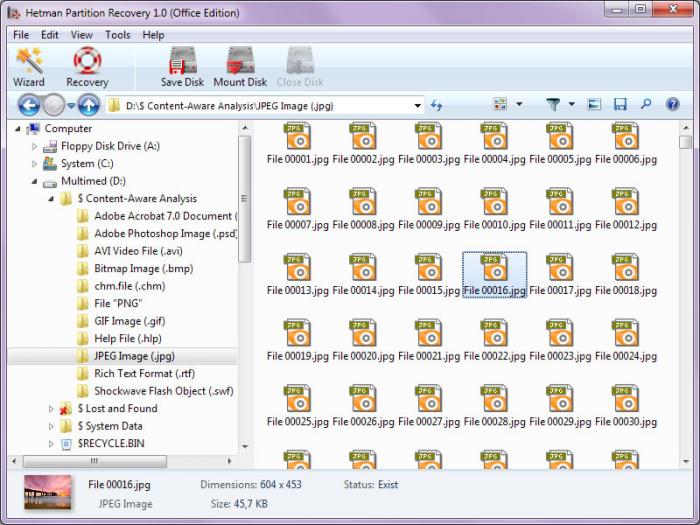
- UndeletePlus. A free utility for recovering files from a USB flash drive, memory card, hard drive, as well as data deleted from the recycle bin or permanently deleted by pressing Shift + Delete. The program has a simple interface and small size and works on all modern versions of Windows. The only, but very big minus is the complete lack of support for the Russian language. The interface is exclusively in English, in addition, the program does not read the file names in Cyrillic, replacing the characters with question marks.
Thus, it is possible to recover deleted files from a flash drive for free, and quite efficiently. Now it's time to consider a step-by-step scenario for recovering lost data from a USB drive.
Recover lost information from a flash drive
In fact, file recovery scenarios using any of the programs described differ little from each other. They usually include the following steps: selecting a disk to search for deleted data, analysis, selecting objects to restore, and, in fact, the procedure itself.
In order to recover deleted files from a flash drive, regardless of the program, you need to perform the following steps:
- Turn on the computer, open your favorite browser and download one of the programs recommended above. Install it following the instructions of the installer.
- Insert the USB flash drive into the USB port of your computer. Open My Computer (on Windows) or Disk Utility (on Mac) and make sure the drive is detected by your computer.
- Now run the selected data recovery program. Most of the described utilities work in the step-by-step wizard mode, so just follow the instructions: select a disk to scan and run it. Depending on the size of your flash drive, the analysis process may take some time.
- After scanning, the program displays a list of deleted files that can be restored. Select the ones you need and run the procedure.
As a result, the erased files will be returned to the USB flash drive and become available again.
Files on a flash drive disappear by themselves?
Most likely, a virus has settled on your drive. Malicious software can not only hide all files on a USB flash drive, but also encrypt it so that it cannot be opened, or turn it into useless shortcuts weighing several kilobytes. By the way, if, after formatting the drive, the files reappear, it is likely that a virus is also hosted here.
The only logical solution is to check the removable disk with an antivirus utility, of which there are many. Most of them are free. Here is a list of some convenient and popular programs that can "cure" a flash drive:
- DrWeb CureIT.
- Kaspersky Virus Removal Tool.
- Zemana Anti-Malware.
- Hitman Pro.
- Malwarebytes Anti-Malware.
It is important to note that it is desirable to treat the virus not only the flash drive itself, but the entire computer. Malicious software has the ability to multiply, and once you insert the infected disk into the USB port, you most likely have already infected your system. So do not be lazy to conduct a full check.
By the way, it may not be necessary to restore files after the virus is destroyed - they will return by themselves.
Part 2. Data recovery on micro-SD cards
Have you ever deleted photos, videos or contacts from your smartphone, and then regretted it? Fortunately, returning data to the phone or tablet’s memory card (micro-SD) is a conditionally feasible task. In this section, we will look at how to recover deleted files from a phone’s flash drive.
The big problem with micro-SD cards, especially for Android smartphones, is the tricks of modern manufacturers. Previously, mobile phones could be connected to a computer like a regular USB drive. Thus, the solution to the question of how to recover deleted files from a micro drive was not much different from restoring files from a regular removable disk.
Most modern Android devices connect to the computer as media players. For this, the MTP protocol is used, and not USB, respectively, conventional programs for recovering files from a USB flash drive are no longer suitable for the phone. The methods described in the first part of the article for smartphone memory cards are already ineffective.
However, technologies do not stand still, and programs gradually appear that allow you to recover deleted files from the Android flash drive using the new protocol. Not all of them work with absolute efficiency, not the fact that any of them will be able to identify your device, and it is not at all necessary that the data will be returned to you intact.
However, it’s worth a try, and in this section we will consider programs that allow you to recover deleted files from a phone’s flash drive on Android.
Wondershare Dr.Fone
The first program we are considering is able to return data from micro-SD cards of smartphones and tablets. However, you have to immediately upset you that it is paid. The trial version will only allow you to determine whether it is possible to restore at least something from the memory card.
Another problem is that the program does not recognize all devices. These are mainly various series of Samsung, HTC and Sony devices (but not all), as well as the popular LG and Motorola models.
Finally, for the software to work, you need to enable the debug mode of the smartphone via USB. You can do this as follows:
- In Android 2.3 and older versions - Settings> Applications> Developer> USB debugging.
- In Android 3.0-4.1 - Settings> Developer options> USB debugging .
- In Android 4.2 and higher - Settings> Information> Software Information> Build Number. The last item must be pressed several times until the phone displays a message that the developer mode is on. After that, go to Settings> Developer Options> USB Debugging.
The principle of working with the program is described below:
- Install Wondershare Dr.Fone on your computer (the program only works on Windows 10, 8 and 7).
- Connect the Android device with USB debugging enabled to the PC.
- The program will try to determine the model of the device. If it is supported by the program, it will be identified.
- After that, Wondershare will try to set superuser mode on the phone.
- If successful, you will be prompted to select the data types to restore. This includes not only media files, but also contacts, call logs, documents.
- After selecting the file types, click Next. The software will start scanning the device and recovering the data. At the end, a list of files successfully returned to the device will be displayed.
It should be noted once again that not all smartphones and tablets are supported, and in the free version of the program you can only view files potentially available for recovery.
EASEUS Mobisaver
The next program, unlike the first, is free. Moreover, it allows not only to look, but also to recover deleted files on a memory card and save them.
But here it is not complete without obstacles. To work with the program to the phone, root access must be provided. There are many ways to do this, but the simplest is to use a special program, such as Kingo Root.
We prepare the phone for file recovery as follows:
- Download and install Kingo Root on your computer.
- On your smartphone, enable USB debugging, as described in the previous section.
- Launch Kingo Root and connect the smartphone to the PC. Establish a connection to the Internet: the program will download the driver for the device from the network.
- When the driver is installed, the Kingo Root main window will appear. It has only one button - "Root", click on it.
- The mobile device will reboot, and the screen will ask: “Unlock bootloader?”. Use the volume buttons (up and down) to select “Yes” and press the power button to confirm.
- After that, on some devices you will need to perform a manual reboot, again, selecting “Reboot system now” using the volume and power buttons.
- The Kingo Root window should display a message confirming that you have successfully obtained root access. Click OK.
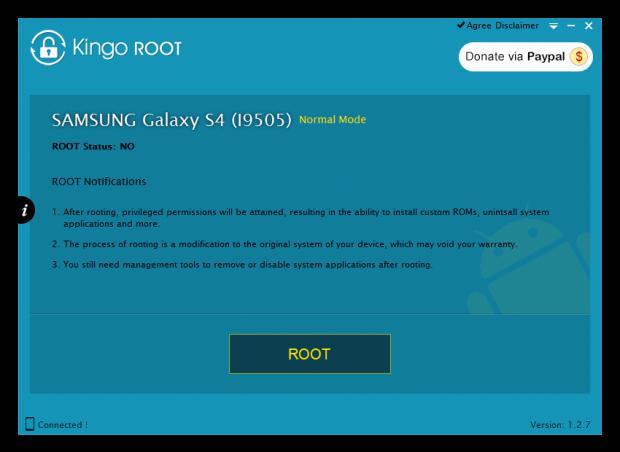
There is also a version of Kingo Root, which is installed directly on the smartphone. To do this, you must definitely allow the installation of applications from unknown sources. The principle of working with the mobile application is the same: we press the “One-click root” button on the main screen, wait for the reboot, and proceed according to the algorithm described for the desktop version.
After that, you can try to recover deleted files from a flash drive with the free Mobisaver program:
- Download and install EASEUS Mobisaver on your computer.
- On your smartphone, enable USB debugging, as described in the previous section.
- We start Mobisaver and wait until the Start button on the main screen of the application becomes active. Click on it.
- We allow the program access to debugging via USB.
- We give the application root access.
- The program starts searching for deleted information (music, video, contacts, etc.) and, upon completion, displays a list of found files.
- Select objects to restore and click on the Recover button. The selected files will reappear in the device memory.
Of all the free PC programs available that allow data recovery on Android, MobiSaver is by far the most effective.
GT Recovery
This application is also free, but unlike the previous two, it is not installed on a computer, but on the smartphone or tablet via Google Play.
GT Recovery also requires root access, which is described above for how to enable it. It scans the entire internal memory of the phone, including memory cards, and allows you to restore various types of data, including multimedia, contacts, SMS, message history in instant messengers and so on.
:
- , «GT Recovery» Google Play.
- (root), .
- Launch the app. , root- , Kingo Root .
- , .
- . Wait for it to complete.
- .
, , , . , GT Recovery .
: ,
- If you deleted the necessary information from the USB flash drive or accidentally formatted it, it is best to stop using it immediately. Any new data transferred to the disk overwrites the old files, thereby reducing the chance of recovery.
- Store the flash drive in a safe environment - protect it from falling, water, static electricity.
- Back up your data regularly. This is especially true of information on the memory cards of smartphones, where the likelihood of recovering lost data is much lower.
- If you have an antivirus installed on an ongoing basis, we recommend that you enable the scan mode of removable devices in it. Then when you connect the flash drive, it will automatically be scanned for viruses, which will immediately solve the problem with hidden or damaged files.