Any user of the operating system, regardless of its origin, knows that icons (icons) corresponding to some programs or objects can be located on the workspace or in the quick launch panels. Each such icon is called a “Shortcut." This, by the way, is not just an icon, but a means of quick access to performing certain actions in the form of launching programs, opening files or Internet pages. Next, we dwell on the concept of labels in more detail.
Windows shortcut: what is it?
Let's start with the simplest. In general, it is a mistake to consider a Windows shortcut or any other operating system as just a picture with the logo of a certain program or object being opened. In the Russian version, all such icons are usually called labels, but English terms may vary.
So, for example, for Windows in the English translation, the shortcut is shortcut, on Linux - freedesktop, on Mac - either shortcut, or alias. Despite the different names, the purpose of all the shortcuts is the same - to communicate with objects that need to be opened or launched without searching for the file to which it is attached, in various kinds of menus, file managers or browsers.
In addition, like any other system object, a shortcut is a file that has a size of 10 to 100 bytes, does not take up much space, but contains information about the location of the file, folder or resource to which it refers.
Label Types
If we consider the main types of shortcuts for Windows systems, we can distinguish three main groups:
- shortcuts that link to files (including executable ones) and folders have the extension .lnk;
- MS-DOS shortcuts are defined by the .pif extension;
- shortcuts associated with online resources use the .url extension.
It is impossible to visually determine the type of shortcut, because by default in Windows the extension is hidden. To display it, you will have to disable hiding extensions for registered file types.
Launch Shortcuts
In the Windows settings, the opening or launch of any object by using the shortcut is done via a double click, in fact, as for any other file or directory.
Depending on which object the shortcut refers to, one or more sequential actions will be performed. So, for example, if the shortcut corresponds to the executable file of the program, the application will start. In the case of links to directories, individual files or web pages, the main program (office or another editor, Explorer, web browser) will be launched first, after which the application itself will open the necessary file or link.
Object Links
As already understood, a shortcut is a means of quick access to a specific object, wherever it is located on the hard drive or on the Internet.
As already mentioned, communication is carried out through a link to the location of the object being opened. You can check it through the RMB menu on the shortcut with the choice of the property line. In the window on the tab that appears, you can see what type of object the shortcut is associated with, the full path to the file or Internet resource, using the special button, find out the location of the file on the hard drive, if necessary, set up a quick launch immediately as administrator, etc.
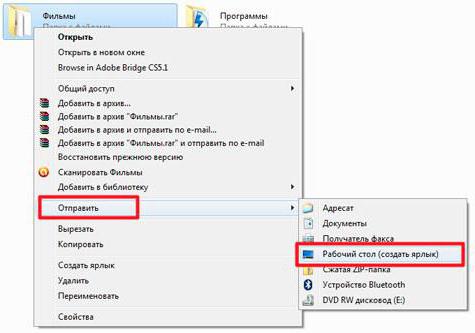
As a rule, in Windows, creating shortcuts is done through the PCM menu on the file and sending it to the “Desktop”. After that, the shortcut can be dragged, for example, into the panel for quick launch. But that’s interesting. Creating shortcuts allows you to add custom programs to the startup system. To do this, the shortcut from the "Desktop" is simply copied to the appropriate system folder. Sometimes such actions are the simplest solution, when it is impossible to automatically start the necessary application with the operating system using conventional means.
For pages on the Internet, you don’t have to copy the address. Simply select it and drag the left mouse button down to the desired location. But the browser window will have to be reduced.
Unfortunately, many inexperienced users quite often make blunders. It is not uncommon for them to copy only labels without removable media onto removable media. For example, on the "Desktop" there is a shortcut for the movie, which is stored in user documents. The user directly from the “Desktop” copies, as it seems to him, the entire film and is glad that he takes up so little space, forgetting that this is just a link to the main file. Naturally, then nothing opens on another computer, since the attached file is missing.
The same can be said about deleting objects. If the same program file is not available on the hard drive, the shortcut will not work. Usually he even has an icon replaced with a regular white square.
Shortcuts in other OS
Now briefly about shortcuts in other operating systems. On Linux, they are created in KDE or GNOME using a text file and have the extension .desktop.
The functionality here is much higher, because you can not only arbitrarily change the name, but also add special comments (for example, about what the launched application is intended for, when it is used, etc.).
On Mac, shortcuts are complete analogs of Windows objects, but if desired, users can be created in any location, and not just on the "Desktop". By the way, it is Apple that is the founder of the use of shortcuts for quick access to the necessary objects.
In Android, there are shortcuts in the workspace too, but changing them or deleting them without uninstalling the main application is impossible without special tools.