Formatting a hard drive in Windows systems or similar procedures with removable storage media for some users does not cause misunderstanding, but a fear of carrying out such a process. This is mainly due only to the loss of important information and the seeming impossibility of its recovery. Putting such doubts aside, one can say that formatting is often a cardinal means of putting a hard drive or similar external device in order, for example, with the constant occurrence of errors or the presence of virus applets. However, let's find out what the process is, why it is needed, what its types are, how to perform the necessary procedures using Windows operating systems as an example. After describing the main question, we will consider how complex are the problems of recovering information after formatting of any type and using various tools. But first things first.
What is disk formatting in a general sense?
To begin with, it’s worth a little understanding of the theoretical information and determining for yourself what it is. You can, of course, provide abstruse technical terms that will not tell the average user absolutely nothing, but it is better to limit yourself to the simplest explanation. In the most general sense, formatting a hard drive in Windows, in any other operating system or at the factory is an ordering of the hard drive structure, which is necessary for the OS to recognize both the media and the information stored on it in the form of files (note that folders are also files, but only of a special type). As a result, the question immediately arises about the types of such procedures in terms of when, what and for what is used.
Formats
Organizing the structure of a hard disk or removable storage medium involves the use of two main types: low-level formatting of the hard disk and high-level. What is the difference?
The first type in the form of a standard procedure is done at the production stage. He is responsible for initialization on the hard disk or any other similar medium of tracks and sectors, which will subsequently be used to organize the recording of information.
The second type of disk formatting is, so to speak, somewhat more intelligent, and is used to organize the file structure (file system, file allocation tables, boot sectors, logical partition structures, etc.). But for high-level formatting, there are two more subcategories: quick and full. Fast in the standard sense is used for the so-called cleaning of the table of contents, when only file tables are overwritten. Full formatting of the disk, which, incidentally, is common among ordinary users, before creating file tables involves sector checks, during which problem (damaged) sections are marked as inactive, which excludes further recording. Accordingly, all information that could previously be present on such a medium is completely deleted.
What is formatting used for?
Finally, before proceeding to a direct examination of the practical side of the issue regarding the formatting of various types and using different tools, it is worth saying a few words about why all this is necessary.
The main purpose of a process of any type, as you probably already understand, is to create such a structure on a storage medium that could be initialized in a computer system. Quite often, formatting (especially fast) is used to quickly delete files and folders, which in manual mode could take much longer. However, the use of, for example, formatting an external hard drive, if it contains errors, is also no less effective (only in this case the full, and not fast, which initially does not fix failures on the disk is applied). Finally, sometimes formatting can become the only tool that allows you to completely get rid of viruses that cannot be neutralized or removed by any other methods. But this is absolutely extreme measures.
Formatting a disk with an operating system installation
Now we proceed directly to the implementation of the basic procedures and the first step is to consider the installation process of any operating system.
At one stage, the installer suggests choosing a partition for installing the OS, which will subsequently become a system one.
Formatting the disk or the selected partition in this case is mandatory, because, for example, if there are files from the old system in it, the new one simply won’t get there. In principle, if you do not take into account the creation of additional partitions, formatting will be done automatically, whether you want it or not. If a hard disk is divided into several parts, each of them must also be formatted so that the installed system can then recognize them. As a rule, there are usually no problems with the standard procedure at this stage.
Standard formatting in Windows
But let's look at what means for formatting a data disc are provided in the Windows operating systems themselves.
Apparently, most users know that you can call the standard tool quite simply, using the right-click menu on the selected section.
In the window to start formatting the disk, you can select the quick format item, since the default is full.
Similarly, the process is performed from the disk management section, where the desired item is selected from the PCM menu on one of the sections.
Can I format a system partition?
And here, some users are perplexed. Why, if you select the system partition for formatting, does Windows indicate that it cannot be executed?
Yes, only because in a working system it is really impossible to perform such operations. Well, the operating system will not give permission for its own destruction? In addition, if all data is destroyed during formatting, how can it be produced if the tool itself is in the form of a program in the system partition? In this case, you will have to apply disk formatting through the command line, but only with calling it when booting from removable media (installation, recovery disk or flash drive).
Formatting through the command line or PowerShell
On Windows systems, there are two tools that can work with command execution: the command line and the PowerShell console. The second tool has several more features, however the command line looks easier to use.
When starting from external media, when loading the interface, use the combination Shift + F10, which calls the command line. This method allows you to get rid of transitions on different menus. In the running console, the standard format N: command is used to activate the formatting process, where N is the letter of the system or logical partition. Typically, a command results in full formatting. If you want to change the conditions for using the command, you can use additional attributes (for example, for quick formatting, choosing your preferred file system, etc.).
You can view the list of all attributes by calling the help system with the line “format /?” (naturally, without quotes).
In principle, this formatting option can also be used on a running system, only the command line or the PowerShell console should be called with administrator rights (otherwise, formatting can be blocked) and use only letters of logical partitions as the input letter of the disk.
As a composite tool, formatting is used in a sequence of commands when breaking a disk into partitions or even when creating bootable flash drives using Windows.
Third-Party Software Products
Now let's pay attention to some third-party software products.
So, for example, the HDD Low Level Format Tool, which is so simple to use that even any unprepared users can use it in practice, is very popular and in demand. Utilities of the MiniTool Partition Wizard class, Format USB Or Flash Drive Software, HP Drive Key Boot Utility and many others can be called equally popular. As it was already possible to understand, some disk formatting programs are not strictly related to this direction, but initially they can be used to manage hard disk partitions or removable media, where formatting is only a composite tool used at one stage of the main process.
Recovery issues after formatting
Finally, it’s worthwhile to dwell a little on the most painful issue, which is so frightening to ordinary users. Of course, these are problems of information recovery. It is believed that no matter what program for formatting the hard drive is used (built-in to the operating system or from a third-party developer), data can be restored only if a quick, not complete, process is performed. This can be explained with a simple example. Imagine that you wrote something on a misted glass, and then the glass dried up and the inscription disappeared. However, if a small amount of liquid is sprayed on the glass, the inscription will appear again. This is fast formatting and the simplest principle of data recovery.
In fact, with this approach, only the first letter in the names of deleted files is changed (usually by the dollar sign $), after which such objects become unreadable in the system. Disk formatting programs work in the same way (unless a character can change, for example, to “~” in combination with other combinations). Information recovery utilities search for objects by the first characters, and then restore them if the cells where the original files were stored were not overwritten.
In the case of full formatting, sectors of the hard disk are initially exposed, and the information in them is, as it were, nullified. That is why it is believed that it is impossible to recover information from an erased sector. If we consider the previous example, it is approximately similar to the fact that after applying the inscription to the glass it is wiped with a damp cloth. Then no spray can restore the inscription.
But how then to explain what we see in Hollywood action movies, when data is extracted even from burned-out hard drives? There are tricks here. Of course, professional tools that are used by special services are not available to ordinary computer users. But in the simplest case, you can simultaneously use the HDD Regenerator utility and programs like R-Studio or R.Saver, which are considered the most powerful in terms of recovering information from media of any type and any degree of damage.
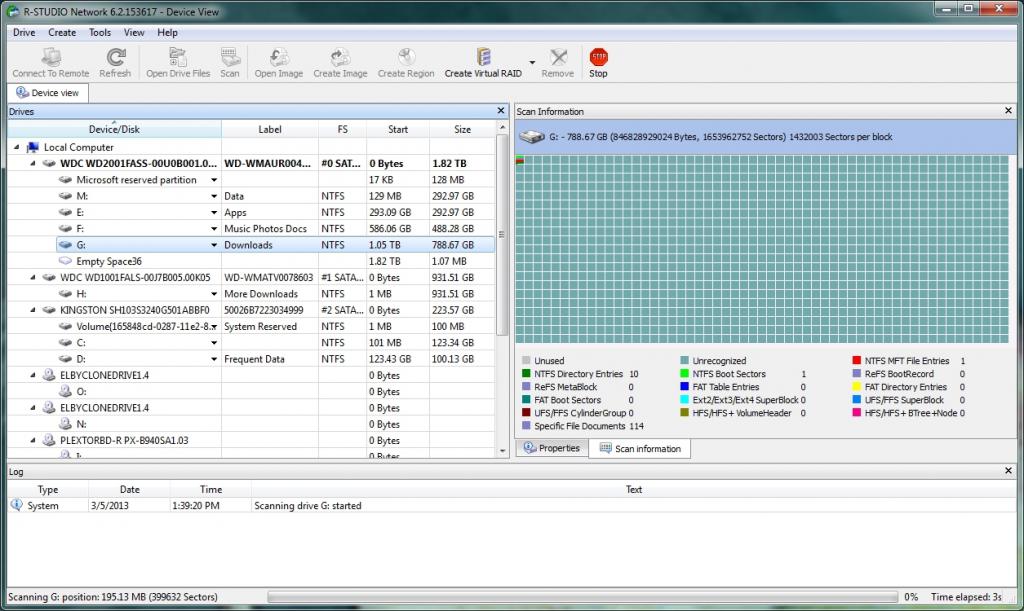
For example, you can even restore files to a USB flash drive that has damaged microcontrollers, which made it completely unreadable. Of course, such processes take a lot of time (a flash drive with a volume of only 4 GB can recover 10-12 hours), but the result is guaranteed one hundred percent. By the way, these two mentioned programs even after formatting find files deleted so long ago that the user does not remember them at all and is surprised that such information could even be present on the media.
Brief Summary
If you make brief conclusions, it can be noted that programs for formatting a hard disk or removable media in terms of practical application look simpler. But the means of Windows systems, in particular the command line, can also be used in the case of booting from a regular USB flash drive, when the OS or a damaged system partition is restored. To write third-party programs to the media, make it bootable, and even get the ability to run the applications present on it, additional utilities will be required, the use of which in some cases seems completely impractical.
As for the formatting itself, each user should clearly understand that it is intended to organize the structure of stationary disks or removable media with the ability to clearly organize the information stored on them. And do not be afraid of the practical application of such tools, since, as already mentioned, information can be restored, and quite simply (it will only require a special program and user patience).