This article is an instruction for working with the most popular tools that allow you to cut sound from a video. This operation may be required to extract the audio track from those clips in which the visual part does not play a big role, for example, from a clip or recording a lecture.
Movavi
Movavi is a program with rich functionality aimed at video processing. However, it can be used not only for editing materials, but also in order to cut the sound from the video. The program is equipped with a simple interface and has full localization into Russian. Thanks to this operation, even an unprepared user will be able to separate video and audio.
To extract sound, follow these steps:
- Download the utility from the official site and install it. During the installation process, the user will be prompted to download and install programs from the Yandex company. Be careful and uncheck if these items are not required.
- After installation, launch the application by double-clicking on the shortcut on the desktop.
- Click on the button that says "Add Files".
- In the dialog that opens, select the desired video file. The user can simultaneously add multiple clips by selecting them with the mouse.
- Click on “File” in the top menu, and then select “Save Movie to Media File”.
- Click on the note icon.
- Select the format in which the sound will be saved.
- Click on the text "Start".
- Upon completion of the procedure, a dialog box appears with a notification of the result. Putting a checkmark in it and clicking on "OK", you can quickly move to the directory with the cut sound.
If you need to cut out the sound from the video not completely, but only a certain fragment, after adding the video, use the Scissors tool. By moving the cursor at any time in the video, click on the scissors icon and the video will be divided into two parts. You can cut the video as many times as you like. To delete a fragment of a video, just click on it and press DEL on the keyboard. When only the desired pieces of the video remain, move them to the left side of the sound scale and place them next to each other. This operation is necessary, because in places where there were deleted fragments, silence will be recorded when the sound is extracted.
Sony vegas
Sony Vegas is a powerful program that is primarily intended for editing videos. Not surprisingly, it can be used to extract audio data from a video file.
So how to cut sound from video in Sony Vegas? Follow these steps:
- Install the application and run it.
- Open the folder with the desired file and drag it to the temporary table of the main program window. After that, two tracks will be displayed on the scale: video and sound. When you click on any of them, both will be highlighted at once. Use SHIFT + CTRL + U to split tracks.
- After splitting the audio and video into separate tracks, move the mouse cursor to the free space of the window and click. This will remove the selection from the elements of the temporary table.
- Now click on the video track to mark it, and press the DEL key to delete.
- In the top menu, click on the text File, and then on Render as (in the Russian version of "Count as").
- At the bottom of the window, select the desired output format. Here you can also specify a name for the future audio file and where to save it.
- Click the Render button.
- When the operation is complete, just close the application.
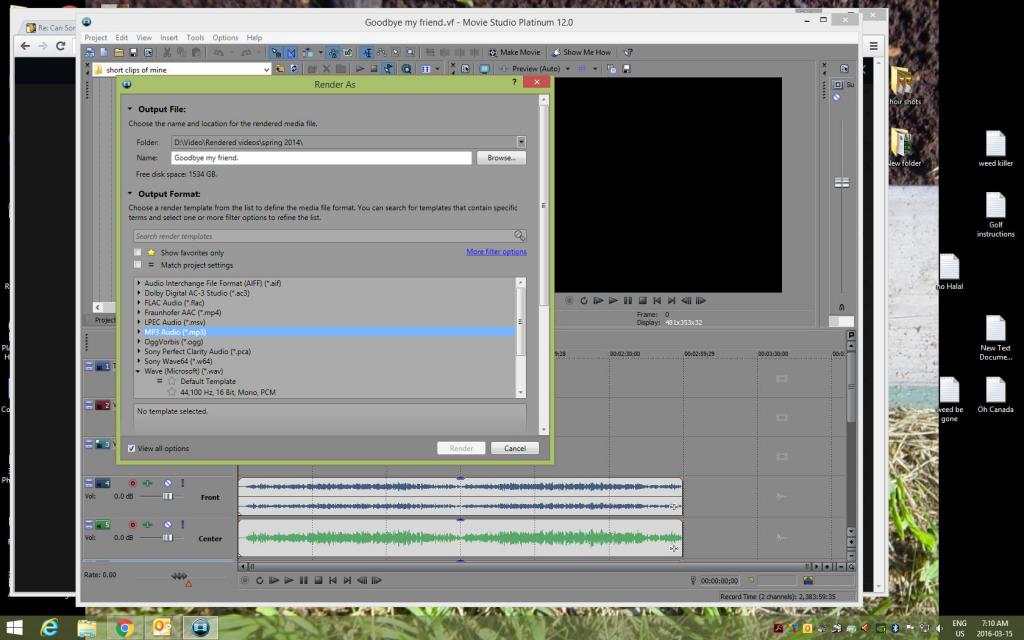
Dividing a track into fragments and deleting unnecessary parts is performed in the same way as in the Movavi program. The only difference is that to cut the sound into fragments, use the S key, and not the scissors icon.
Free Video to MP3 Converter
Free Video to MP3 Converter - a program that is shareware. Its only task is to cut out the sound from the video. The result can be saved in three formats - mp3, WAV and WMA. Some versions of the application during the installation process try to install advertising products on the user's computer. Carefully review all installer windows and uncheck the items that are responsible for installing additional software.
To extract sound from a video:
- Install the program and run it.
- Click on the button with the text "Add".
- Select the files from which you want to extract audio information.
- Next to the "Add" button, select the format of the future file and its bitrate in the drop-down menus.
- Click on "Convert".
- The program will offer to activate the license or continue for free. If there is no activation key, click on the "Convert" button.
- Upon completion of the operation, the program will notify the user of a positive result with a sound signal.
The audio clip moves to the Music library by default. For quick access to the directory with the output audio file, click on the inscription "Edit", and in the pop-up menu click on "Open output folder".
The only drawback of the application is the addition of a voice message to the final audio recording that the conversion was completed without buying a license. Moreover, the voice on the recording will be present not once, but be repeated periodically at regular intervals.
Free audio editor
Free Audio Editor is an application primarily intended for editing audio files, however it can cut out sound from video as well. The disadvantages of the program include only the lack of Russian localization.
To extract sound from a video:
- Install the utility and run it. Be careful, in the second step, the installer will offer to install advertising programs. If they are not needed, just uncheck all the boxes.
- Close the window with the offer "Create a project using a template".
- In the upper row of icons, find the one under which the text Import from Video is located, and click on it.
- In the window that opens, click the Add Files button and add the desired video file, then click Next.
- On the top line, specify the directory where the audio file will be moved.
- In the middle of the window, go to the Audio tab and select a sound file format.
- In the lower part of the window, specify the bitrate using the drop-down menu.
- Click on the text Convert and wait until the operation is completed, after which it remains only to click on the inscription Finish.
How to cut sound from video on Android?
Mobile devices are increasingly penetrating the daily lives of users. With their help, today you can perform many of the same operations that previously required the mandatory presence of a computer. You can also extract audio information from a video file from a mobile device. This will help the program mp3 Video Converter.
To extract audio from a video, follow these steps:
- Install the program from the Play Store.
- Run it.
- Tap on the button with the inscription "Select" and specify from which file you want to cut the audio track.
- When you click on Copy, you can change the output format from AAC to mp3, the button next to it allows you to select the bitrate.
- Upon completion of the settings, click on the button with the text "Convert".
- When the operation is completed, “Finish” is displayed on the screen.
Work with Youtube
How to cut sound from Youtube video? Today, Internet speeds are enough to not download movies and videos, but watch them on special resources such as Youtube. To extract sound from a video located on Youtube, use a service called video2mp3.
Just enter the text video2mp3 into any search engine and click on the top link. Copy the address of the page with the video and paste it into the input line of the video2mp3 website, then click on Convert to mp3. After clicking, the user will be redirected to another page where you can select the output format. Note that the conversion can be performed not only in the audio file, but also in the video. After selecting the format, click Convert.
On the next page, if you wish, you can fill in the tags of the audio file and even listen to it without downloading to the computer. To download the resulting file, click Continue, and then click Download.