E-sports, which started in the 90s, is developing quite rapidly these days. Rapid technological progress contributes to the desire of gamers to demonstrate their gaming skills to a large audience. Thanks to Youtube, Justin and other similar sites, they can present their achievements in games to the public. The increasing popularity of such broadcasts has led to the creation of the pro-gaming service Twitch. The program for streaming on Twitch will allow gamers to show their game to everyone.
Creation of the Twitch service
Due to the excessive overload of the main servers, Justin launched “Twitch” in 2011. Its main theme was game videos of streamers and broadcasts of eSports tournaments.
Due to the growing popularity among gamers, the creators of computer games began to use this service to demonstrate the gameplay of their products. The demand for games on streams allows you to create a rating of their popularity.
On "Twitch" can be a stream of absolutely any game, ranging from casual arcades to hardcore simulators. Broadcasting of the game process can be realized directly from the playing person or by people demonstrating a game with the participation of one or another gamer. In the stream, you can often see the player himself and hear his comments about the process. Users watching the broadcast can leave their feedback about the game or discuss it directly with the streamer in the chat. But for this they must be registered on the Twitch website, as well as the streamer itself.
To register on the site you must be at least 13 years old. As its user, it is obliged to comply with the established rules, similar to those on all similar services. If you violate the rules, your account will be blocked. It can also be banned by the administration without any explanation.
Software for broadcasting on the Twitch resource
In order to watch the video of players, it is enough from any device connected to the Internet to go to the official website of Twitch. In order to be able to leave comments or create your own channel, you need to register on the resource, which is free.
If you plan to broadcast your game, then you need a program for streaming on Twitch, which captures the video and allows you to process it. You can find a lot of such programs, but the most popular are OBS (Open Broadcaster Software) and XSplit. Each of them has its pros and cons, based on which you can make the best choice. XSplit, for example, requires more resources to work than it does for OBS, and a specific OS build. But the functionality and design quality are on top of her. OBS also has excellent performance. And, of course, the fact that this program is free plays a decisive role.
In order to start streaming with OBS or XSplit, you need to figure out how to set up the program for the stream on "Twitch" in order. To do this, consider the features of the settings of both programs.
Configure XSplit for Stream
If you prefer the XSplit Tweet streaming program, then you should understand the features of its configuration. It is best to download it on the official website on which you need to pre-register. This can be done in a few minutes. It is important to know that the XSplit branch has programs of various modifications, and you need to choose the one that suits you best. The shell of the program is quite minimalistic, but to deal with it, it is worth paying attention to some points.
The program provides an opportunity to preview your videos, so that you will always know what the audience sees. When adjusting the sound, keep in mind that the audience should hear your voice and game sounds. In order to perform quality settings, you can use the indicator of current signals (red lines). If the settings are difficult to understand, you can use the help of a friend who will point out the shortcomings.
As for the sources of current scenes, they can be added using the Add button, which displays a list of features: these can be images from a video camera, pictures, captions or other possible files. Such elements of the scene allow you to quickly switch at the time of the stream. This is convenient, because there are moments in the game that you want to leave behind the scenes, and the audience can be entertained with a funny video at this time.
Xsplit Menu
The Xsplit menu consists of 6 parts.
- File This item allows you to load and save the settings of your presentations (scenes). It also duplicates the functions of the Add button, allowing you to insert sources into the current scene.
- View Section of this Resolution item allows you to set permissions for videos generated by the program. Ideally, this indicator should be the same as that of the sources. With a weak processor or not fast enough Internet, the resolution of the first can be reduced. If you decide to reduce the frame rate, then remember that the minimum frequency is 24 frames, otherwise the video will look like a slide show.
- Broadcast Using this section, you can determine where the stream is sent: the broadcast channel or the disk on the computer.
- Announce. The section allows you to advertise the stream on certain sites available to the selected channel.
- Tools This section offers broadcast latency. Also, with its help, you can do the general settings of the program or get a link to the directory.
- Help provides additional information.
You will definitely need to work with the general settings, but it is better to do this after you have mastered the subtleties of the XSplit program a little.
How to stream to Twitch via OBS?
To stream to Twitch you can use the OBS program. It has sufficient functionality, not inferior to paid analogues. The source for download is better to choose the official OBS website.
It installs downloaded OBS pretty quickly, because it is an easy program to stream on Twitch. Windows XP, 7 and 8 are exactly the operating systems that are suitable for the normal operation of OBS. It is also worth going to the Settings esstimator page, where you can choose the best settings for your computer. The program for streaming on Twitch for weak PCs will have some settings, and for strong ones - others. The evaluator tab is best left open to take advantage of the results when setting up the OBS program.
During installation, you must carefully read the instructions and follow them. After its implementation proceed to the settings. First of all, choose an interface language for the convenience of further work. If you are fluent in English, you can leave the English version, which will avoid confusion due to inaccuracies in the translation. Such cases do occur. Now in the line "Profile" delete the inscription there, fill in your name and click "Add".
Next, go to the item "Coding". It will help those who don’t know how to stream to Twitch via OBS without lags. Despite the fact that the program asks for a checkmark in the CBR line, it is better not to put it there. For viewers whose internet speed is limited, your constant bitrate is absolutely useless: it will cause lags. The quality is best set to 8. Values of 3500 will be quite enough for maximum bitrate. Higher settings on streaming servers may result in packet loss, which will cause lags in the video. Buffer size indicators are best set to be the same as for the maximum bitrate.
Setting up video in OBS
The program for the OBS tweet stream must be properly configured, which will delight the audience with high-quality videos. To do this, deal with the menu item "Broadcast". The first thing to do is to choose a mode. For beginner streamers, local recording is the best option. It will direct the stream to the computer, and you can preview your videos, as well as make quality settings.
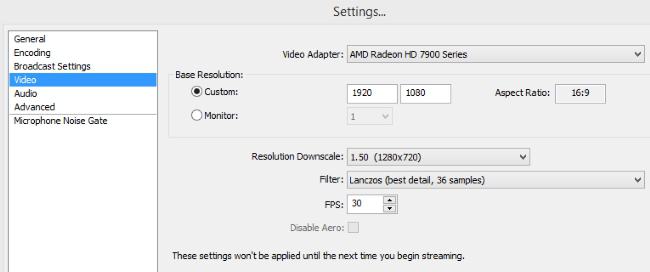
When choosing a live broadcast, the broadcast service (in this case, Twitch) is registered and the Stream key received during registration on Twitch is entered. Set the checkmark in the line "Auto-reconnect" and set its delay value to 5. Now go to the video. To configure it, you need to specify the video card that is on your PC. The resolution you set may correspond to the resolution of your monitor. Then you need to register the most suitable scaling and filter for you. When setting up FPS, you can use the appraiser data on a previously opened page. It should not be overpriced, since this will lead to lags in the stream, but it is not worth setting below 24. If you do not plan to use "Aero" in the video, then it is better to turn it off, which will remove the extra load from your computer.
Configuring Audio for OBS
An important setting is audio. The sound quality of many streams is much to be desired, so pay a little attention to this point. The program for the stream on "Twitch" allows you to make sound settings. If what you hear suits you and satisfies the audience, then you should transfer the standard settings that the Windows soundbar has for the program playback device. If on a stream the voice is lost in game sounds, then you should reduce the volume and increase the microphone gain. Otherwise, do the opposite.
Make sure your microphone delivers great sound. Otherwise, viewers will hear strange sounds during the stream, and this will definitely not please them. If such a problem exists, try to set up the microphone or replace it.
Understanding how to stream to Twitch via OBS, it’s best to leave the last settings as they are. Take care of them after gaining experience.
How to stream Twitch games
As already mentioned, you can stream completely different games on Twitch. For example, OBS is a great tweak streaming program. "Dota-2" will also do great on this resource. After making the settings, you can start broadcasting the game. To do this, add the scene with the right mouse button and find its name for convenient switching during broadcasts. To stream the Dota-2 game, select it as a source. Also, to create an interesting video, you can add all kinds of pictures or a webcam image that will allow viewers to see you during the game. In a similar way, the program for streaming on Twitch LoL is used.
In order for the stream to capture the audience, you can use different labels in the form of pictures, which are also added to the sources. They may contain your comments regarding any frequently encountered moments of the game. They may also contain recommendations that you give to beginners if you have sufficient skills.
Game Mods for Stream
For the convenience of gamers who want to broadcast their game, developers introduce special mods. So, for the streamers of the WoT game, a specially designed mod was proposed. It was the reaction of developers to the growing number of gamers who want to show their game to the audience. It also allows you to broadcast your game, like any WoT tweet streaming program.
To use this mod, you need to be a client of the game. After installing this modification, start the process. Having entered your profile, you will see a window offering to log in to Twitch, in which you need to specify your accounts for this site. With a weak PC, broadcasting will be problematic, since the stream process heavily loads the system, and most likely the video will be with lags. Also, the low speed of the Internet has a bad effect on broadcast quality. If there are no such problems, you can configure the mod.
The mod menu is quite simple and functional, which is pretty easy to figure out if you have basic knowledge of English. The General tab allows you to adjust the capture of sound, microphone, video games and images from a webcam. It also has the functions of starting a stream, pausing broadcasts, turning on chat from Twitch. In the upper window you can set the stream name. Also, when demonstrating images from a webcam during a stream, this function will allow you to change its size. If you want to exit the mod, just use the Sing out button.
The Quality tab allows you to set settings that will improve the quality of the stream. You can save mod-optimized settings that are most suitable for your PC. For beginner streamers, this is quite enough, and with the acquisition of certain skills it will already be possible to improve the settings.
The Hotkeys tab allows you to configure hotkeys. How to use it, every gamer knows.
After setting the settings, you will see the stream console in the hangar. First, make sure the buttons for capturing video and audio are turned on. If you want to chat with the audience or comment on the gameplay, then use the "Microphone" button, and to demonstrate the image from the webcam, click the "Camera" button. After these steps, you can click on "Start" to broadcast the game.
If the mod does not meet your needs, then some program for streaming to Twitch will come to the rescue. The choice will be up to you.
How to become a popular streamer?
Having figured out how to configure the program for the stream on Twitch, and learning how to broadcast his game, it remains to gain the favor of the public. To do this, you need to communicate more with the audience in the chat. Also constantly monitor the quality of the stream: the audience will not appreciate the lagging video, which is accompanied by strange sounds. Also try to dilute the game with interesting pictures or comments. Very lively broadcast webcam image. True, everything will depend on you here. If you can interest the audience with your charisma, subscribers will be provided. It's no secret that gamers can make good money on streams, and this is a significant incentive for self-development.