Nobody will deny the popularity of torrent clients, now they are installed on almost every computer in the CIS. But this program is not without flaws. Sometimes errors can occur that can drive an inexperienced user into a dead end. This article will discuss the torrent error "previous volume not mounted." But, fortunately, it can be easily fixed, especially for solving the problem, there are three ways at once.
Method 1: Using BEncode Editor
It’s worth mentioning right away that not every user will be able to fix the torrent “the previous volume is not mounted” in this way. Most simply do not have enough experience using a computer. But this method has one advantage: once you configure all the parameters, in the future it will be possible to solve the problem in a few clicks.
Instruction:
- Download the BEncode Editor application to your computer, and then install it.
- Exit the torrent client by closing it. You can do this by clicking RMB on the program icon in the tray and selecting "Exit".
- Open the Run window by pressing Win + R.
- Enter "
%APPDATA%\BitTorrent" (without quotes) in the input field, and then run this command by clicking "OK". - In the window that opens, click LMB on the file "resume.dat", press Ctrl + C to copy it, and, going to any other directory convenient for you, copy it there. This will allow in case of failure to return the old program settings.
- Launch the BEncode Editor program and drag the “resume.dat” file to its central area.
- Click LMB on the ".fileguard" line and delete it by clicking the "Remove" button, which appears as a minus sign.
- Open the "Edit" menu and click on the "Replace" item.
- In the window that appears, in the "Value" field, write the path to the folder where the downloaded torrent files were located, then enter a new path in the "Replace" field.
- Click the "Replace All" button, followed by "Close."
- Save all changes by pressing Ctrl + S.
- Open the torrent client, click on the downloaded file with a RMB error and select the option "Recalculate the hash".
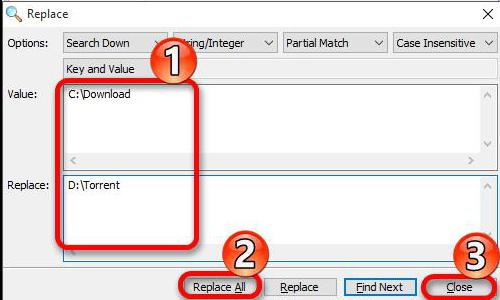
After that, the torrent error “previous volume is not mounted” will disappear, and file download will continue.
Method 2: choose another download location
If you were unable to complete the steps specified in the previous instruction, and the torrent generates an error "the previous volume was not mounted", then you can try to solve the problem in the program itself, without using third-party software. For this:
- Open the torrent client.
- Right click on the torrent that reports the error.
- In the menu, select "Advanced", and then in the submenu - "Download to".
- In the "Explorer" window that appears, select another folder for downloading files. It is recommended that you select the directory on the hard drive, and not on removable media.
After the actions done, save the changes and wait a few seconds - the file download will begin.
Method 3: upload the file to a removable drive
If the torrent error "previous volume is not mounted" appeared on the tracker, which downloads files to a removable drive, then most likely the fact is that you accidentally disconnected it from the computer. In this case, you can easily cope with the situation:
- In the torrent client, pause the download.
- Insert the extracted flash drive into the same port where it was when downloading the files.
- Continue downloading the torrent client.
Now you know what to do if the torrent writes the error "previous volume is not mounted".