With the beginning of the era of CD-ROMs, users began to see an ISO file on computers. And if the old PC owners know perfectly well what kind of “beast” this is, then newcomers are scared of this format and do not know what to do with it, what it is for, and how to open the ISO file. There is nothing wrong with this file, and it does not carry any “utility” for the installed operating system. However, to understand this issue is definitely worth it. Let's start with the basics.
What is an ISO?
An ISO file is a virtual copy of a disc or any other optical (or non-optical) medium. It was created by a special program that can remove exact copies from media. Such programs include UltraISO, Alcohol 120% and some others. Most often, images of games (which refuse to run without a disk) and operating systems (for their subsequent rewriting to a disk or a flash drive) are saved in this format. And how to open the ISO? To do this, there is a certain number of programs. They are all third-party, because the Microsoft Windows operating system does not know how to work with such files by default. So, consider the most popular programs.
Daemon tools
This is probably the most popular and common program for working with virtual copies of disks. The utility is able to create a fair amount of virtual drives to run a copy of disks. She uses the SPTD driver for this. To open a disk image using this utility, you must first run the program, click the "Add Image" button and find the desired ISO file. Then you need to select this file in the program manager with the right mouse button and select "Mount". If there is an autorun file on the disk, the desired window will open itself. If not, then in "Explorer" you need to open a virtual drive with this disk and then proceed with other actions. This is one of the answers to the question of how to open an ISO image.
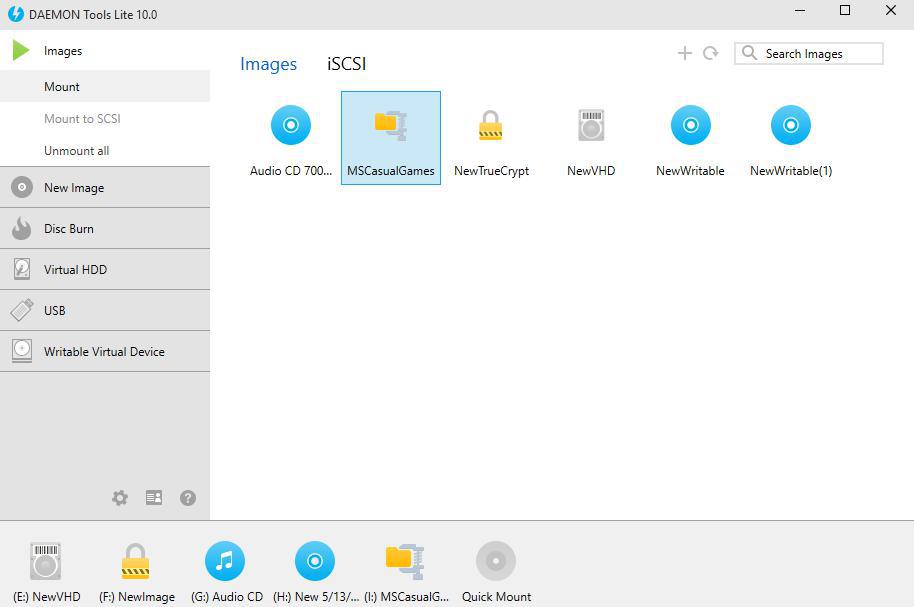
This method of opening files with the ISO format is very popular among gamers. The fact is that many games categorically refuse to start without the presence of the original disk in the drive. And drives, as you know, are not eternal. Therefore, an image is often substituted for it. It's easier. And the reading speed of the virtual disk is much higher than the optical one. And sometimes speed is everything. However, we move on to other programs.
Winrar
No matter how strange it may sound, even this archiver is able to open ISO files. True, the archiver is not able to fully emulate a virtual drive. Therefore, you can’t get autorun. Opening images of this format with the help of the archiving program is only worth it if you just need to copy the contents of the image to a separate folder on your hard drive. To do this, you must first install WinRAR. After installation, the program associates itself with files of this type. It remains only to double-click on the desired file and the utility will open it in its window. Now it can be unpacked by simply dragging and dropping into any directory. If the file associations are "not picked up", then you need to right-click on the ISO file and select "Open with WinRAR". And then proceed to unpack. Here is another answer to the question of how to open an ISO file.
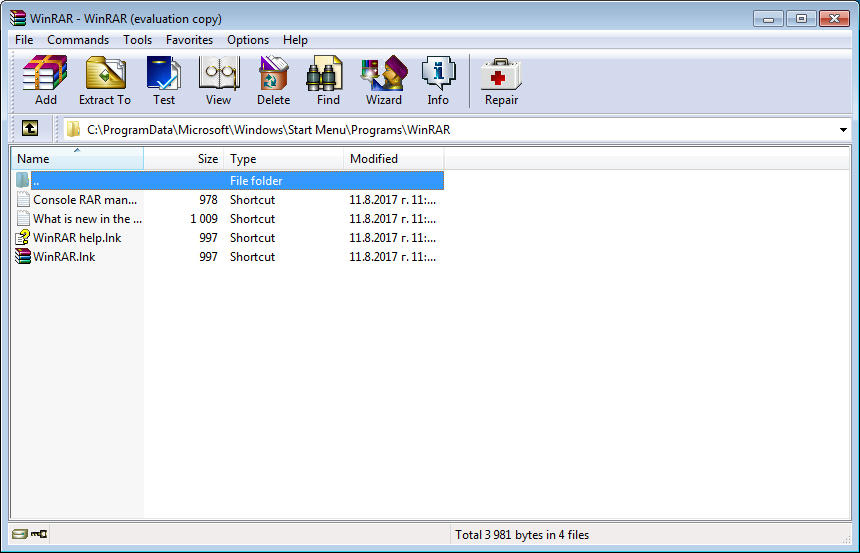
But WinRAR is not very popular among ordinary users. Only users of the older generation remember it. Most young people do not even imagine that such a program exists at all. Therefore, it is better to use other programs. For example, the one that comes next in our review.
Total commander
If you do not have WinRAR, but there is this wonderful file manager, then we can assume that the point is in the hat. This manager has in its arsenal all the possible archivers. Therefore, any archive in "Total" opens in the same way as a regular directory. But there is one feature: if you open it in this way, you can only copy the archive files to a separate directory. Nevertheless, Total Commander is another answer to the question of how to open an ISO. You just need to run the program, find the directory with the ISO file and double-click on it with the left mouse button. A list of files that are contained in the image opens immediately. Now you can do anything with them.
Total Commander is much faster than WinRAR. That is why many users prefer to work with this file manager. In addition, it has a two-pane structure, which is very convenient. There is only one minus: the program is not free. Like WinRAR. But this does not affect functionality in any way.
Conclusion
So, we examined what ISO discs are, how to open them and why they are needed. Everything is simple here. ISO is a virtual disk image. You can use programs such as Daemon Tools, WinRAR, and Total Commander to open it. If you need a full-featured disc with a menu, animation and all the "beauties", then to open the image you have to use only Daemon Tools. If you just need to copy the contents of the image to any directory, then a well-known archiver or a no less well-known file manager will do. As you can see, opening an ISO file is quite simple. It all depends on specific goals and objectives.