Anyone who visits Internet resources has probably come across the fact that sometimes pop-ups appear on pages, or even on the start tab (in Yandex.Browser or in any other, it doesn’t matter). Usually they have an advertising character. It is much worse when such windows or banners begin to appear when the browser is turned off. How to remove pop-ups will be discussed later. There is nothing fundamentally complicated here, but at some points you need to be especially careful.
What is a browser popup?
Most novice users perceive this term as a certain object of a rectangular or square shape, which when visiting a site is issued by the operating system or installed program. For example, quite often you can see a pop-up window with a message saying that your browser is out of date and needs to be updated. Also, fake messages often appear similar to those used in the Facebook messenger or in the Skype program.
But the most common are windows that advertise all kinds of online casinos, sites with adult content, messages about the need to install a new antivirus for protection or notifications that contain advertisements for some goods and services, not to mention constantly hanging banners. If you click on such links, it’s possible that you’ll get to the site of the gambling establishment, but in the process, as a rule, several scripts will be executed, and as a result you will get several more open pages (well, some kind of rubbish will spontaneously load or install in system).
The difference between official advertising and viruses
Yes, indeed, now the Internet is full of advertising. But here you should make a difference between official advertising, for example, a sponsor of some resource, which is sometimes a prerequisite, or an enterprise providing certain services, and advertising that occurs due to the penetration of the corresponding viruses or unwanted software into the system.
If in the first case such a pop-up window does not carry any danger, then in the second one you can not only get a constant redirect to sites of advertising or dubious content, but also pick up third-party viruses (which usually happens).
A bit of history
Initially, pop-ups, and in full screen, were quite freely felt in the old IE 5 browser, but then there was no way to get rid of them. When the developers of the security software created the solution, the creators of the advertisement found a more effective way to influence the user by filling the sites with malicious banners.
A little later, a minimized type pop-up window was used, which at first could be removed by pressing the close button marked with a cross, but over time, these buttons disappeared and it became impossible to get rid of the window again. Sometimes, of course, pressing the Esc key helped, but over time it also ceased to have the desired effect, and you had to get rid of the hanging window or banner at best by restarting the browser.
How to remove pop-ups in a browser using the simplest method
Finally, we turn to practical measures, which in most cases allow you to get rid of annoying advertising. How to remove pop-ups when using modern browsers? There is nothing easier. The fact is that almost all software products of this type today are initially set up to block ads.
If for some reason the browser’s built-in tools do not work or are not activated, you can do even easier. Pop-up blocking can be done by installing extensions (add-ons). In any browser there is such a function. It is enough to select the AdBlock Plus add-in and integrate it into the browser, after which the advertisement (at least official) will be disabled. But how to disable pop-ups if their appearance is caused by a virus? Blockers in browsers do not respond to such ads, if only because the viruses themselves are trusted programs and they are often passed by even installed standard antiviruses.
Elimination of viral advertising: main areas of action
So, suppose we need to remove the pop-ups in the browser (no matter what type or developer). The sequence of actions in this case is as follows:
- remove the virus program;
- clean the leftovers in the registry and file manager;
- disable extensions and add-ons in browsers;
- change the start page search engine;
- We check the paths to the executable files of the browsers.
How to simplify the task of removing questionable software will be discussed separately, but for now let's see what needs to be done before proceeding to manual removal.
System check
In the matter of how to remove pop-ups, the first thing to do is check the system with some portable antivirus like Dr. Web CureIt. If the program does not reveal anything (remember that installed applications have trusted status), you can use other tools.
As one of the solutions, you can use a small but quite effective AdwCleaner utility. Again, it is better to use its portable version, rather than installing it on a computer, as this can cause a conflict with the installed antivirus. If verification by this program also fails or reveals a threat, but cannot neutralize it, you will have to delete the advertisement yourself. But more on that later.
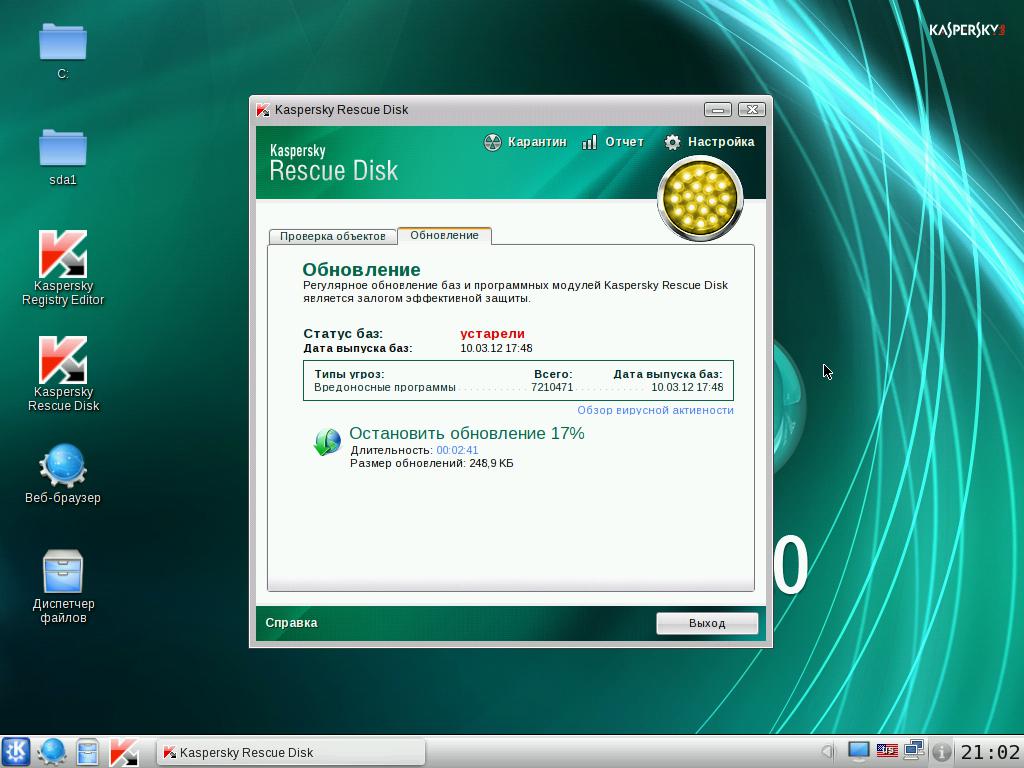
As one of the most effective tools, you can use the Kaspersky Recue Disk disk program. It must be downloaded, then written to removable media (disk or USB flash drive) and booted from it, having previously installed the device in the BIOS parameters first in the queue of boot devices. Most likely, in the primary system settings these will be items like Boot Device Priority or Boot Sequence. After downloading the program, select the language and graphical interface. After starting, you will see something similar to the Windows “Desktop” with a verification window in the center of the screen. Check all items, including boot and hidden areas, then press the start button. If threats are found, in the case of adware viruses, they do not need to be treated - delete immediately.
It is possible that after such a procedure, all the rest of the proposed actions below will be unnecessary. But further we will proceed from the fact that not a single antivirus tool has detected anything suspicious.
Removing adware
Suppose in the Yandex browser pop-ups appear on every visit, and the wrong search engine is displayed on the start page, or the windows contain links to some service. We remember both names and go to the section of programs and components, which is located in the "Control Panel".
Typically, advertising applications in the system are not particularly masked, so then we find the desired applet in the list of programs and perform the usual removal procedure by clicking the corresponding button. It is possible that the built-in uninstaller of the program itself will work, and at the end of the procedure it will be proposed to reboot. Do not rush, because even after restarting the virus can be activated again.
If access to the program is blocked, terminate its processes in the “Task Manager” or perform the same action after loading the system in safe mode. If this does not help, through the "Task Manager", go to the location of the virus process file, and then unlock the program Unlocker.
Registry cleaning
The second stage of uninstalling a program that activates pop-ups in Windows will be a complete cleaning of the system registry of the remaining application keys.
Enter the editor by writing the regedit command in the Run console, search for (Ctrl + F) the name of the remote applet, and delete all entries that are found. The entire list will not be immediately shown, so you will have to switch from one key found to another by pressing the F3 key or the “Find Next” button. And so on until a message appears stating that the search is over. But it’s too early to reboot the system even after that.
Removing balances as files and folders
The next step will be to use a similar search, but already in the "Explorer" or the file manager, which you use by default. Again, search by name and look at the results.
Here the results will be shown in full. Select all found elements (Ctrl + A), delete either by pressing the Del key or using the Shift + Del combination, which will delete files and folders without placing them in the "Trash".
Disable browser add-on extensions
But it’s too early to rejoice after their actions. Now you need to check your browser settings, as many adware viruses build their own components into them.
First you need to change the start page and search engine. As a start page, it is better to set a blank or, if provided, display a tabbed page.
After that, go to the extensions section and disable / remove add-ons related to the remote applet or any others that distrust you. If for some reason at least one of the actions cannot be completed, use the factory reset (this usually helps).
Checking shortcuts
But even after a reset, the virus in the browser may remain. To check this, use the RMB menu on the shortcut or executable file of the browser and check the object type field. It will indicate the path that should end with the name of the browser or its launched applet (for example, Launcher) with the extension .exe.
Everything that will be prescribed after the extension, delete. Save the changes and restart the computer. In theory, after completing the entire set of actions, you will get rid of the virus, and not a single pop-up window will bother you anymore. But note that such procedures must be performed for all browsers that are installed on the system, including Edge (for Windows 10) and Internet Explorer.
Using uninstallers
Finally, a few words on how to simplify the task of fixing this problem. Ideally, it's best to use programs like iObit Uninstaller. Her list of installed applications is similar to the one you see on Windows. Select the desired applet, perform a standard uninstall, turn on a powerful scan and get rid of all the leftovers. When deleting, it is strongly recommended that you check the file destruction item.
But that is not all. The program may offer to restart. Again, do not rush. Go to the section of the browser panels and check if there is any element of the remote program left there. If there is, perform a similar removal procedure, and at the same time get rid of the rest of the suspicious elements. And only after that, as they say, with a clear conscience can you reboot. As practice shows, such programs are able to delete what is called everything and everything, despite the ban in terms of access rights or even blocking by the operating system itself.
Instead of a total
It remains to add that here the basic methods have been considered, allowing to get rid of pop-ups and banners that belong to different categories. If you give advice in the end, it is worth saying that in the case when the virus applets, even with the use of unlocking access or when starting the system in safe mode, are not deleted, you should first clean the system registry, and only then proceed with the removal of the programs themselves. But in general terms, for almost all unwanted advertising applications, this technique works, which is called one hundred percent, and even without the use of specialized tools. Of course, this takes a lot of time, but it gives a one hundred percent result, if nothing else helps.