360 Total Security is an anti-virus application being developed in China, but the method of its distribution sometimes resembles just the behavior of malicious and adware programs: the software is built into the installers of other products. A user who has not looked at the installer’s parameters discovers on his computer a new and often unnecessary program, the uninstallation of which often causes difficulties. Read how to remove 360 Total Security in the article.
Product Description
The application has a built-in antivirus with the famous Avira engine and the less popular Bitdefender. In addition, the utility has tools such as a built-in firewall, a cloud protection system, and blocking suspicious sites.
The developers claim that the product successfully competes with many commercial programs, and free utilities are not even taken into account when comparing.
360 Total Security in Russian comes in two versions. The first includes only the means to protect the computer. The second has the word Essential in the title. In addition to the above, it is designed to optimize the computer and clean the operating system of garbage.
There is, however, in a barrel of honey and a fly in the ointment. When a user decides that he doesn’t need the utility and tries to uninstall it, errors seem to appear in the standard, seemingly standard process: the delete functions terminate without any result. The antivirus has built-in protection, because of it the lion's share of problems appears. The utility protects itself so well against viruses that it does not provide the desired level of access even for its own uninstaller.
How to remove 360 Total Security manually
To erase all application files, you do not need to have the technical skills of a system administrator, even a child will cope with this. The only requirement that must be observed is that all actions must be performed in the same sequence as given in the instructions.
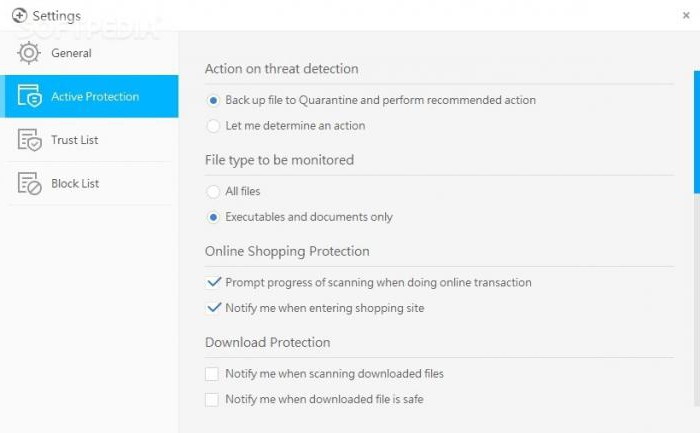
- Double-click on the antivirus icon in the Windows tray.
- The main program window will be displayed on the screen. Go to settings and open the "General" menu. Uncheck the box next to "Enable self-defense" and "Turn off active protection."
- In the "Active Protection" menu, check that the "Enable Protection at System Boot" function is disabled.
- Close the main application window.
- Click on the tray icon with the right mouse button.
- In the drop-down list, select "Exit". This inscription is at the very bottom. Anti-Virus 360 Total Security will warn that after this operation the computer will remain unprotected and ask if you really want to close the program. Confirm your choice.
- Expand the Start menu and go to the Control Panel.
- Find the subsection "Programs" and click on this inscription.
- In the list, find the line 360 Total Security, click on it and click on the "Delete" button that appears.
- The display will show the standard uninstaller window. It only remains to click on “Continue”, and after completion of the process - on “OK”.
How to remove 360 Total Security: erasing remaining files
- Restart the computer, otherwise it will not work to clean up the remaining antivirus files - the directory will be closed for writing, and an error window will pop up on the screen.
- Open File Explorer by clicking on the Computer icon or by pressing the key combination Win + E.
- Go to the C: \ Program Files folder. If a 64-bit system is installed on the PC, the numbers 86 will be added to the directory name.
- Move the cursor to 360, right-click and select Delete.
System registry cleaning
In the process, 360 Total Security antivirus creates entries in the Windows registry. However, during uninstallation they are not deleted. Theoretically, you can get rid of them manually, but in practice, a complete study of the settings lines in the built-in regedit editor in the OS takes a lot of time. It is best to use the third-party CCleaner application. The utility is distributed free of charge, and you can download it from the official website of the developer.
- Launch CCleaner.
- Go to the section called "Registry".
- Start scanning by clicking on the word “Search”.
- After the operation is completed, click on the “Fix” line and confirm your choice.
The program will delete the registry entries that 360 Total Security created. All other garbage accumulated during the entire user’s work will also be deleted after this procedure.
Revo uninstaller
The method described above will appeal to people who like to control all the processes performed on their PC. To simplify the actions, you can use the Revo Uninstaller utility or a similar one. This product was created specifically for uninstalling applications, tracking their activity and clearing the computer of garbage remaining after running programs.
How to remove 360 Total Security using Revo Uninstaller? Follow these steps:
- download, install and run the utility;
- find the antivirus icon in the window that opens, move the cursor to it;
- expand the context menu by right-clicking;
- select "Delete";
- in the menu titled “Performing Initial Analysis” select “Advanced Mode” and click on the “Scan” line;
- after some time, a window with the registry keys found appears on the display, check the boxes in front of all items written in bold and click on the “Delete” button, click on the “Next” inscription.
Now the program will show which files the uninstalled application left on the system. Click on the “Select All” button, and then on the “Delete” button.