Today I will tell you how to remove Webalta from Mozilla Firefox. This problem has already overtaken many users. Someone tried to fight it on their own, someone resorted to the help of outsiders, but someone completely reconciled to it. The article will provide detailed instructions for getting rid of this element. So, further you will learn how to remove Webalta from Mozilla Firefox.
Training
For those who do not know: Webalta is a regular search engine. But with a specific marketing ploy. Developers embed this element in the browser of ordinary users without any permission. Moreover, in order to get rid of it, some in-depth knowledge will be required. "Webalt" can be disguised as any software. You will not even notice how to install this product. But after a reboot, an unknown Webalta search engine will appear in place of your regular start page. Conventional remedies will not help in this matter. Even actions such as uninstalling or updating Mozilla Firefox will be inactive.
Instruction manual
The developers of this search engine did their best to prevent ordinary users from uninstalling their product. But time goes by and people get smarter. Below you will find detailed instructions that will allow you to remove Webalta. Mozilla Firefox must be disabled during this operation.
- The first step is to remove this item as a regular program. To do this, go to the control panel and find the “Uninstall a program” tool. Find Webalta in the list and format it twice.
- Next, you need to remove the traces of the program in the registries. Open the registry editor ("Start" - "Run" - "regedit"). Open the "Edit" menu, which is located in the upper control panel. Select the Find tool. Copy “Webalta” into the search box. Delete all the values that the search will return to you. In this case, the search operation must be repeated repeatedly (approximately 5-10 times). To speed up the whole process, use the F3 key. When the search ceases to produce results, then it will be possible to proceed to the next step.
- Open the folder "***. Default" (where *** indicates a symbolic value), which is located at: local drive C (or with a different literal value) - Documents and Setting - ADMIN - Application Data - Mozilla Firefox - Profiles (ADMIN - must be replaced with the name of the user used). This folder should contain the user.js. Open it through the Notepad app and delete the two lines containing the Webalta entry.
- Open a browser and through the settings change the start page.
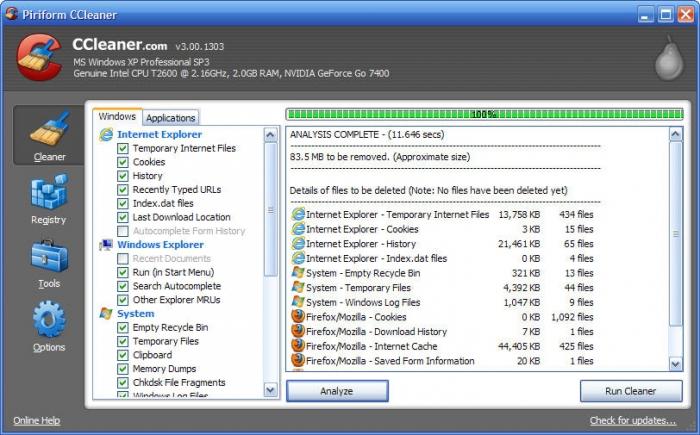
additional information
You previously learned how to remove Webalta from Mozilla Firefox manually. But you can use various automated tools to remove the "Web" from the computer. Such programs should have access to the registry of your computer. An example of such software is a utility called "Revo Uninstaller Pro" and "CCleaner". Such applications allow you to immediately delete all traces and clean the system of the action of the search engine "Webalt". You just have to change the user.js file and assign a new start page.
Conclusion
Question: "How to remove Webalta from Mozilla Firefox?" - Interested in many users. Some people, unable to cope with their nerves, take extreme measures: change the operating system or completely remove all the software. Do not do this - Vebalta is removed in 10 minutes.