It is clear that many of us would like to maintain such confidentiality so that no one would even know on the Internet that we use such data that may be known to others. Actually, the question itself does not come down to which network access device is currently being used, but what external address is assigned to it, by which it will not be so difficult to determine the location of the device. Although not. You can only determine the regional affiliation of the provider, and certainly not the user's computer or phone. Therefore, when someone threatens you on the network, they say, now I’ll figure out your IP, even without the use of special protective equipment you can be calm - this is complete nonsense! And such statements are made by people who completely abstractly understand the essence of the issue.
How to find out your IP address
To begin with, many would like to know which address is assigned to a computer or mobile device from which Internet access is currently being made. This is not so simple. The fact is that in the system settings you can only find out your internal network address, which, if necessary, can be changed if there are connection problems. But the user himself cannot track the external address that is sent when requesting access to some server on behalf of the provider. To do this, you need to at least go to the site where the address, at least, is at least fixed. In other words, do not confuse the internal IP, starting with combinations like 192.168 and the external, which can start, say, with 235.
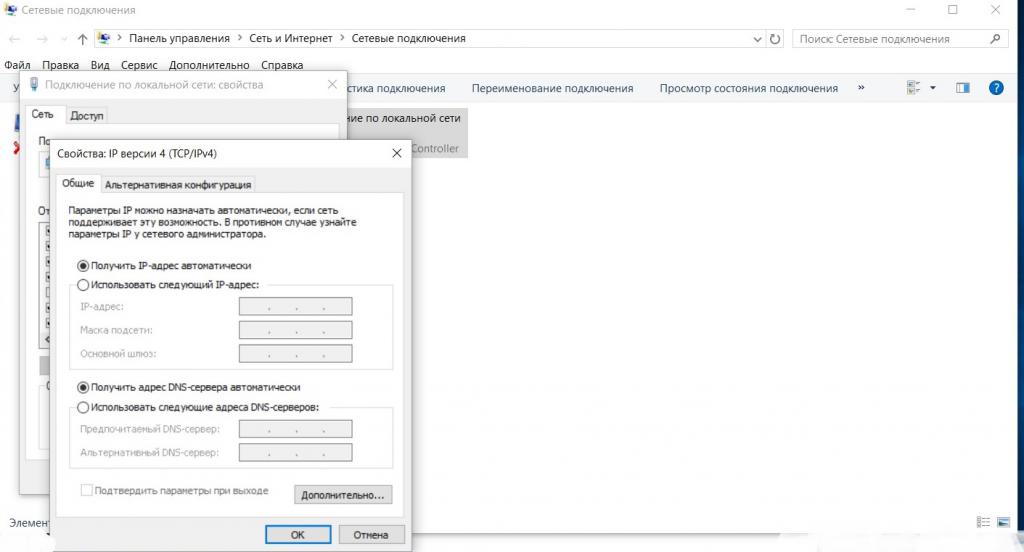
If you have automatic reception of addresses, you will still not find anything in the settings of the access protocol. However, you can use a tool such as a command line that matches ipconfig. If there are several accounts on one computer terminal, the command will look a little different: ipconfig / all (this will show all connected devices and identify all users).
How to change your IP (internal)
But let's look at the methodology for changing the address itself. And first, let's look at how to change your IP address, which is of the internal type by which a computer or mobile device can be identified when connected to a local or virtual network.
First you need to enter the section "Network and Sharing Center" through the standard "Control Panel". On laptops, you can call this section through the menu when you click on the network or wireless connection icon in the system tray.
How to change IP in Windows 10 using such tools? Very simple. First you need to call the settings section of the network adapter, and then select the properties of the IPv4 protocol. In theory, the sixth protocol is rarely used now, so there will be enough such settings. Now you need to see what is indicated in the address fields. Usually, with a wireless connection, say, based on a router, automatic reception will be set. If there are problems with establishing a connection or accessing the Internet, set your own value, which, at a minimum, should differ from that assigned to the router (0.1 or 1.1 at the end).
How to change the external address, and what is needed for this
But all this concerned only internal addresses. And how to change the IP address of a computer on the Internet (at least in order to remain unrecognized or to gain access to sites blocked in your region)? It is impossible to do this using the operating system, so you have to turn to third-party programs for help.
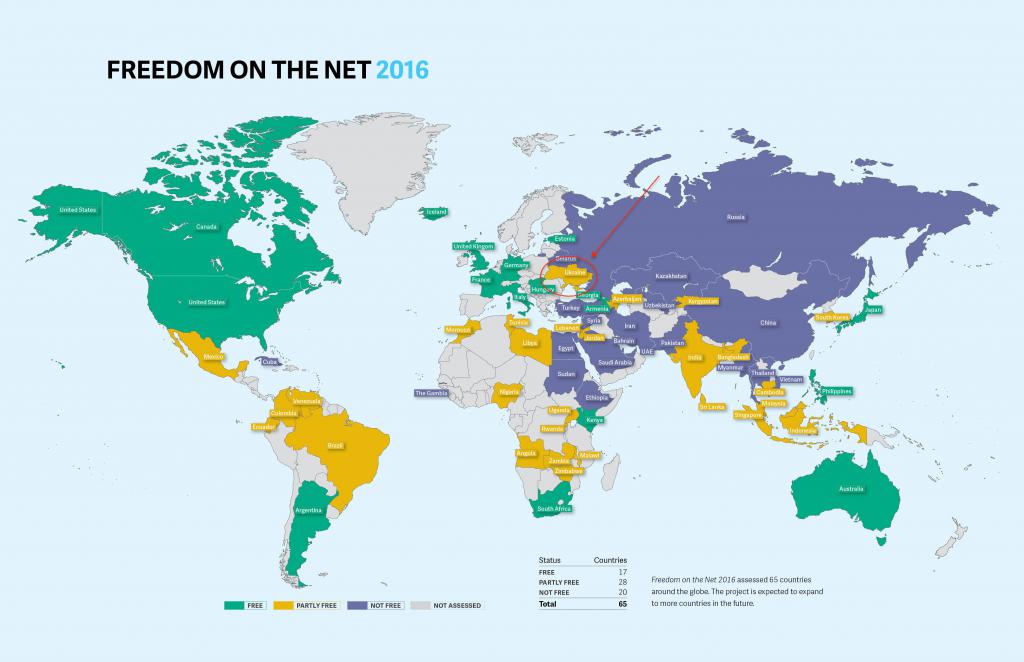
Somewhat distracting from the main topic, it is worth noting that a change of address, which is tied to the region and location of the provider, is necessary at least in order to gain access to some sites that may be blocked even at the state level, as can be seen in North Korea or China. In Ukraine itself, the matter has not yet reached the creation of a global firewall, however, Russian social networks, search and news resources are blocked with might and main. Thus, the very question of how to change your IP initially implies, as it were, a change in the region in which the user's computer or mobile terminal is supposedly located. Further it will be clear why this is needed and how it works.
VPN Clients and Proxies
How to find out your IP address, sorted out. Now a few practical decisions about what to consider when changing the address. Previously, almost the only solution was to use proxy-based connections, provided that the provider provided such a service. Over time, online proxies also appeared that could hide or change the external address of the user machine, regardless of the provider. What is the best program for changing the ip address?
At the moment, the most powerful and popular tools are VPN clients. But they can be divided into several groups according to the type of action: some are browser extensions, others are clients themselves, and others are system utilities that can block any processes that may require an Internet connection in the course of their work.
Opera and Tor Browsers
Let's see how to change your IP using these tools. The Tor browser itself is a universal client that not only hides or changes the address of a computer, but also uses the network of the same name to access the Internet.
Because of this, it is believed that this program is for changing the ip-address and works much slower than all other browsers.
Another thing is the Opera browser, in which the client of this plan is preinstalled. How to change your IP? Elementary! Just go to the settings, enable the use of VPN, and after that, a switch appears to the left of the address bar, in the blue position means that the connection is through the VPN, and in transparent - off.
Add-ons for other browsers
By and large, the problem of how to change your IP can be solved by installing additional plug-ins for other browsers (for example, Hola, ZenMate and the like). But actually the problem is deeper. If you need to provide access to the Internet for some programs, it is best to use applications like SafeIP, which provide security not only in browsers, but throughout the system.