It goes without saying that today on the Internet or even in the App Store, you can find many ringtones (ringtones for calls / calls) that you just need to download and then install on your iPhone. Yes, and not everyone likes, say, ringtones for iPhone 4 from the existing standard list in the gadget itself. Let's see how to create a melody for a call with your own hands, using the simplest knowledge and tools for this.
Sound Standard for Apple Mobile Gadgets
Creating ringtones for iPhone or iPad is impossible without understanding the basic principles of working with audio files, and even more without knowing the standard format that can be played on these mobile devices.
The principles of working with sound will be discussed a little later, but now we will dwell on some details of the reproduced format. Of course, today there are a lot of sound files, for example, MP3, WAV, WMA, OGG, AAC, M4A, etc. But only in the case of Apple's mobile products there is an incident - they simply cannot be made an incoming call signal.
What are ringtones for iPhone? M4R format. This is a fairly specific standard, and not all programs and applications work with it. However, there is a solution. Creating ringtones for the iPhone can be done using some simple utilities, both on the computer and on the smartphone itself.
General principles for creating and downloading ringtones on iPhone
But first, let's dwell on the issue of working with any audio material. First of all, you need to understand that the ringtone itself on the gadget will not sound for more than 30 seconds. From here is the simplest conclusion: creating ringtones for the iPhone is the usual cropping or cutting out a fragment of your favorite composition. This is the simplest case, and sometimes you want to add specific effects, make a rise at the beginning or attenuation of the sound at the end. Primitive programs are not suitable for this. But first of all, we will consider them.
Ringtones for iPhone: iTunes
Everyone knows that iTunes is used to synchronize Apple mobile devices with stationary computer terminals or laptops.
Of course, she has many opportunities for transferring multimedia elements or programs to a smartphone, but few people know that using this utility it is really possible to create your own ringtone in a couple of minutes.
So, let's look at creating ringtones for the iPhone 5 (or any other models) on the computer. First, in the program itself, select the desired song from the existing list, then right-click to go to the information, and then to the parameters.
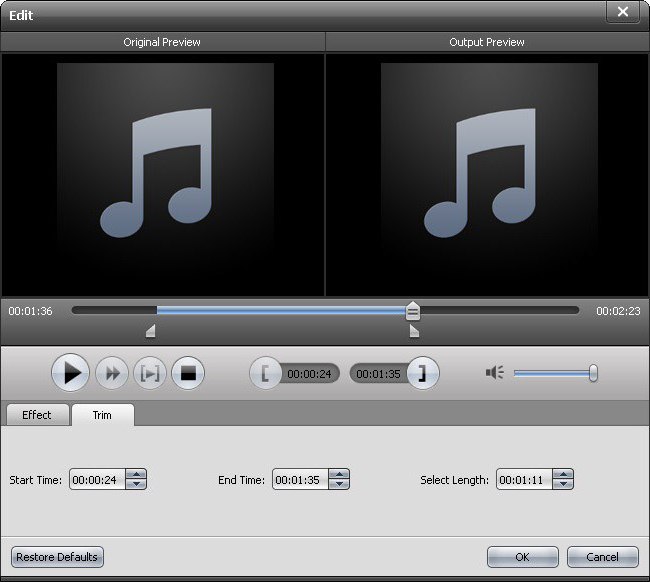
Now you need to use two sliders - “Start” and “Stop” - to set the time for the sound of the segment of the song (taking into account the 30 seconds that were mentioned above). Click the “OK” button, and then again, right-click on the track, select the submenu with the command to create a version in AAC format. After processing, a new one will appear next to the original track. Again, right-click on the new file and call the command "Show in Windows Explorer." Now it is here that the file with the extension .m4a is visible. You just need to rename it to the same name, but specify the extension .m4r. Go back to iTunes and delete the cropped track. It remains only to start the ringtone from the folder so that it appears in the "Sounds" tab. It remains only to synchronize your gadget with the application and put checkmarks on files intended for transfer to the smartphone's memory.
iPhone: Ringtonium (Light / Pro) ringtone maker and similar
As it turns out, making your own ringtone is quite simple directly on your smartphone. To do this, you can use the Ringtonium application (or any other), which can be downloaded from the App Store. Please note that there are two versions - Light and Pro. The Pro version has more features and is paid, but the free version in the form of the Light version is perfect for creating a ringtone.
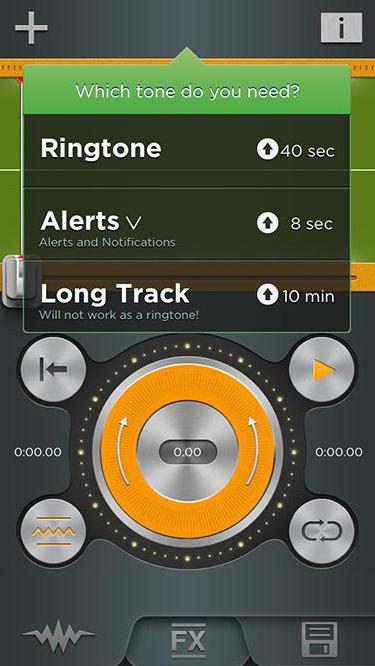
Everything is simple here. After starting the application, you need to add the original track to the main window (the button with the “+” sign in the upper left of the screen). After the pop-up message with the request for further actions appears, use the "Ringtone" item, and on the timeline markers set the segment of the composition (beginning and end). Now it remains to save the selected fragment by pressing the button with the image of the diskette in the lower right corner. All. The ringtone can be used for its intended purpose (if desired, before saving, you can add effects that are accessed using the "FX" button).
Create ringtones with audio editors
You can make a ringtone on your computer using audio processing programs. Consider the Cool Edit Pro application (in Adobe Audition or in Sound Forge, the processes are identical).
First, open the desired file, and then select the area to be cut. We perform the cut action (Ctrl + X or the Cut command from the context menu). Now create a new empty file and paste the fragment in the clipboard into it. You can do it easier by removing unnecessary pieces at the beginning and at the end. Now it remains to save it in any audio format from the list.
As for adding effects, let's say, to create the effect of fading in or out of the sound, use the Favorites menu, where the Fade In or Fade Out commands are selected, respectively. Again, you need to apply them to pre-selected sections of the track.
With full or partial selection, you can impose effects that are located in the Effects menu.
But that is not all. The fact is that the program does not create ringtones for the iPhone as such (see the specifics of the standard format). We'll have to do a few simple steps.
Convert to native format
Now we have the original audio file. You just need to convert it to the "native" standard of Apple. You can use any simple converter with the ability to convert audio.
For example, in the Freemake Video Converter application, you first need to select “Audio”, open the file you are looking for, then click on the icon containing the name “Apple” in the bottom row of buttons and start the conversion process. At the end of it, the file with the extension .m4r will be saved in the default or user settings.
Using online services
For the most lazy iPhone owners, you can recommend the use of online services. The bottom line is that the user simply uploads the initial file to the site, indicates the segment that is supposed to be used as a ringtone, and press the start button. In a couple of minutes, a new file can be downloaded to a computer or smartphone, if the specified action is performed directly from it.
Conclusion
In conclusion, it is worth noting that the creation of ringtones for the iPhone, as is already clear from the above, is not such a complicated matter. In principle, the simplest ways are mobile applications and online services. ITunes and audio editors are a little more complicated, but the latter have an undeniable advantage in that the song can be cut much more accurately (up to milliseconds), as well as professional and even somewhat unusual effects that are simply not available in primitive smartphone programs, and especially when using trimmed tracks online.