Nowadays, wireless Internet connection using Wi-Fi technology is gaining immense popularity. This is because the user becomes completely independent of the web of cables and wires, now there is no need to be tied to the workplace. If you wish, you can move the laptop anywhere in the apartment or go with it to the courtyard of your house without breaking the Internet connection. However, the development of these technologies raised the issue of protecting and configuring Wi-Fi networks. After all, most users do not have the necessary knowledge. Because manufacturers of wireless equipment have developed a special protocol WPS. It allows you to automate the process of setting up wireless networks, which saves inexperienced users from unnecessary trouble.
WPS - what is it and what is it for?
This abbreviation stands for Wi-Fi ProtectedSetup. This standard was developed by an alliance of manufacturers of wireless Wi-Fi devices, the main purpose of which was to simplify the configuration process, as well as protect the network. This technology allows even an inexperienced user to simply, quickly establish a wireless Internet connection without delving into all the intricacies of work and Wi-Fi encryption protocols. Thanks to WPS, the device is able to automatically set the network name, as well as encryption, which will be used to protect against unauthorized access attempts . Previously, all these procedures had to be done manually.
Wireless setup using WPS
What is Wi-Fi ProtectedSetup and what is it for, we found out. Now let's see how you can configure your wireless network. What is needed for this? We need a personal computer (preferably with the Windows 7 operating system) and an access point that supports WPS mode. The setup process for this system is similar for all devices supporting this technology, regardless of model and manufacturer. So, let's start the description of the procedure. The first step is to turn on the router. On the computer we update the list of available wireless networks. Our router model appears on the monitor. Click the "Connect" button. Since the wireless network in question does not yet have security settings set, the computer operating system will offer to configure the access point. Click "OK" and continue to work. In the next step, the WPS-wifi system will request a PIN code. You can find this information on a special sticker on the router. The factory code is usually eight digits. If desired, it can be changed in the device settings. The code should be entered in the pop-up window and click "Next". A window with the configurations of our router will appear on the monitor. The operating system will offer to assign the basic parameters of the created wireless network, namely: name, type of encryption, security key. That's it, the WPS setup is over, the access point is ready to go.
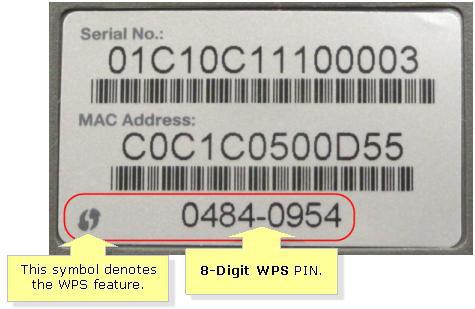
Connection setup features
1. Today, support for this technology is fully implemented in Windows VistaSP2 and Windows 7. However, if an earlier version of the operating system is installed on your computer, then do not despair, you can use a special utility to configure this system. It can be found on the disc that came with the wireless access point.
2. The developers of the system recommend that when connecting to a wireless network that does not yet have security settings set, carry out the configuration. However, you can also refuse this procedure and connect to the network without preliminary configuration. To do this, click "Cancel", thereby you will bypass the procedure for selecting parameters.
3. When setting up the network, system security can be left as default. The pin code is better to replace, and the harder it is, the better. Particular attention should be paid to the network name. It is very important that it does not contain spaces and should be written in Latin letters.
Connect new devices to Wi-Fi
If you have a laptop, smartphone, tablet, then they can also be configured to work with the created wireless network. To do this, we search for available connections. We select the name of our network from the list and connect to it. The system will ask you to enter a security code or press the WPS connect button on the router. Enter the password, and the device is ready to work. As you can see, we were able to configure the access point without going into the device’s Web interface. Here it is so convenient - WPS technology. What is the button on the router and why is it needed, we will consider further.
How is WPS implemented in an access point?
This feature is present in most modern routers. WPS-technology allows you to set a name for your home network, as well as configure encryption protection against hacking and unauthorized access fully automatically. Such a process is carried out using a special request in which the necessary parameters are transferred from the router to the device controller. Next, the WPS system configures the router, as well as all subsequent connections of new devices to the newly created Wi-Fi network. Such a request is carried out using a special WPS button. Almost every user of wireless networks knows what a router is, but for what this button is needed, few will answer. So let's look at this issue.
WPS button on the router
This functionality is most often located on the front panel of the device, less often on the back or side. The location depends on the manufacturer of the router and the model of the device. Sometimes a manufacturer may combine a wireless settings button with a factory reset. Therefore, you should be extremely careful when using this function. In this case, the choice of the button is determined by the duration of its retention. To enable the wireless network setup mode, the pressing time is 1-2 seconds, and to reset all settings - 5-7 seconds. As you can see, the main thing is not to overdo it. If the considered element is not on the router case, then the parameter transfer request mode is launched in the device’s web interface, which can be opened in the browser through the address bar.
Reassign WPS Button
The firmware of some routers allows you to change the action of the mentioned element. For example, ASUSWRT allows you to reassign WPS and use the mechanism to turn Wi-Fi on or off. Very often, this button is simply not used by the user. Therefore, turning off the radio module without the need to change the settings of the web interface can be even more useful. To redefine the purpose of the button, you need to go to the administration section and open the “System” tab. Next, redefine WP Sbutton and select Toggle Radio.
The disadvantages of WPS technology
Wi-Fi routers with support for this system have a wireless network security vulnerability, using which it is possible to select keys to encryption protocols. To do this, there are many programs on the Internet that can carry out such procedures. In addition, they have a database of ready-made, frequently used keys. The pin code itself consists of eight digits, so in theory there are 10 8 possible combinations. However, in reality there are much fewer such options. This is because the last digit of the code contains a checksum calculated by the first seven digits. In addition, the WPS authentication protocol also contains vulnerabilities. As a result, we have the following picture: in order to select a key, it is necessary to sort through only 11,000 options (approximately). And this is relatively little. The disadvantage of the technology we are considering is that most routers have a hard pin task. As a result, with a hacked key, a password change will not be able to protect your network.
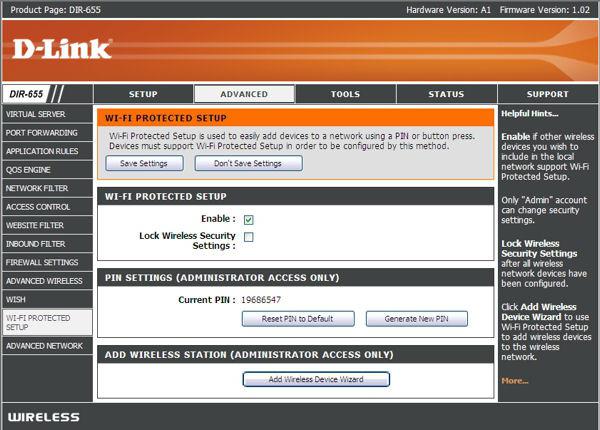
Conclusion
The advantage of this technology is its ease of use. The user does not need to understand all the settings himself. In addition, the system allows you to quickly and effortlessly connect additional devices to an existing network. The launch of this mode in routers is implemented differently:
1. Push ButtonConnect - automatic settings are started by pressing the WPS-button, which is located on the router.
2. Enter the pin code through the window of the web interface of the router. Using this method, the user must first launch the browser, and then open the interface of the access point and enter the key. Next, the setup process begins.
3. Entering a PIN code in a personal computer. The key is entered only after connecting the router to the PC and launching a special WPS session.
In general, this technology is very useful and convenient for inexperienced users, despite the fact that advanced users like to reproach it for poor protection against unauthorized access.