The times when programs had only one final version are long gone. Now the developer can modify his software even after its release. This is because updates are now delivered over the Internet, and all the user needs to do on the other end is to click one button that says Update.
Of course, the above is somewhat exaggerated, but the essence is clear. The problem is that not every user knows where this button is located. In this article, we will tell you how to update Adobe Flash Player in Opera. And most interestingly, there will be three ways, but only in one of them will the named browser be involved. So, let's begin.
Enabling Automatic Updates Check
Adobe Flash Player for Opera can not be updated independently. "How?" - you ask. Yes, simple! You just need to enable the option to automatically check for new software releases. In this case, when it is detected, the computer will automatically start the process of downloading and installing the update.
Now it will be described in detail how to update Adobe Flash Player in Opera by turning on the automatic update check option:
- First you need to open the "Control Panel" window. This is done differently in each version of the operating system, but one way can be distinguished that is suitable for each. Open the Start menu and enter "Control Panel" in the search bar, then select the item of the same name from the list of found.

- In the window that appears, you need to select the "Category" item from the "View" list, which is located in the upper right corner.
- Then click on the link "System and Security". A list of all system components associated with the selected category appears.
- In it you need to find "Flash Player" and click on this item LMB. The "Settings Manager" will be launched.
- In it, go to the "Updates" tab. Here you can see three modes of working with updates. And, as you can see, the "Never check" mode is selected by default. It needs to be changed.
- To enable this feature, click the "Change update settings" button.
- The area with the modes will become active. Now you can choose one of the options: allow automatically install updates or pre-inform about it. It is recommended, of course, to choose the first option.
- After the selection is made, the "Settings Manager" window can be closed.
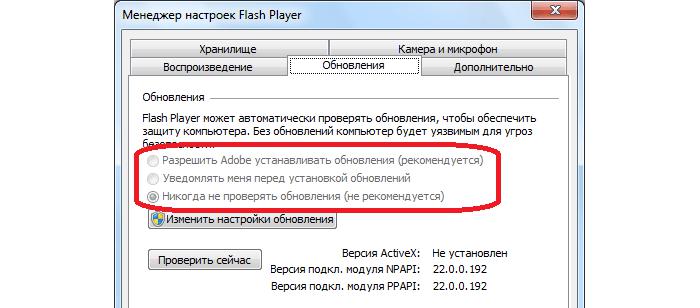
Now you know how to update Adobe Flash Player in Opera, but this is only one way, and there will be three of them in the article. Therefore, we pass directly to the second.
Manual installation of updates in the "Settings Manager"
If the "Opera" has outdated Adobe Flash Player, then you need to update it - this is undoubtedly. We already understood how to do this using the "Settings Manager", but the previous method involves entering new parameters that will manifest themselves after a while. What to do if a new version is released and you want to install it right now:
- All settings are still made in the "Manager". We found out how to open it in the previous method, so we will start this instruction from the moment it is launched.
- Go to the "Updates" tab.
- Click on the "Check Now" button.
- The browser starts with the newly opened tab of the company website. You will be taken to the download page of the latest version of the program. You will see a list of operating systems, browsers and versions. You need to click the Download button opposite the desired item.
- The installer will begin loading, after which you will need to run the downloaded file and, following a simple instruction, install the new version of Adobe Flash Player.
This was the second way to update Adobe Flash Player in Opera, if it seemed complicated to you, or you encountered some discrepancies (the fact is that the company's website may change over time), then go to the third method - it it will definitely help you.
Manual update
So, in "Opera" Adobe Flash Player is outdated - what should I do? Of course, update it. Now we will consider a method that involves manually installing the update on a computer.
Here is what you need to do to download Adobe Flash Player for Opera:
- Go to the program download page. You can do this by writing "Download Adobe Flash Player" in any search engine - the first link will lead to the desired resource.
- On the page that opens, click Install Now.
- Select the folder in which the installer will be loaded into the "Explorer" menu that appears and click "Save."
- Run the downloaded file.
- The installation will start automatically. You should wait for it to finish and click the "Finish" button.
After that, the installation of the updated version can be considered complete.
Useful advice
The installer must be downloaded only from the official site, otherwise there is a great chance to catch the virus. Also be suspicious of messages "Your Adobe Flash Player is out of date - update it" that appear on unfamiliar sites. The risk is high that you are offered unlicensed software.
Conclusion
Now you know three ways to update Adobe Flash Player in Opera. You can take advantage of each - they all equally cope with the task. Well, which one to use, as always, is up to you.