A computer is an unreliable thing. Either the hard drive will crash, then the processor will burn out. But the most common malfunction is related to the brainchild of Microsoft - the Windows operating system. Its glitches and brakes are known everywhere. Often the system "flies" without objective reasons. And then the question arises: "How to reinstall the system on a PC or laptop?" This is a fairly simple matter, but you need to spend a lot of time on it. In this article, we will analyze the installation process of Windows on a computer.
Stage 1. Data backup
It is worth considering that the disk on which the operating system is installed will be fully formatted. Therefore, it is necessary to take care of the safety of the data (if they are there). You need to transfer all documents, photos, music files, save games and other information to another section. You can also transfer all data to a USB drive. Before reinstalling the Windows system, you must perform this procedure. Unless, of course, you do not want to lose your data.
Most of the problems will arise with saving the games. Not all users understand which folder they are in. Most often, "saves" are in the "Documents" directory. Less commonly, in system hidden folders like AppData. After reinstalling the system, you will need to put them in place. Also, before reinstalling the system on a computer, you need to take care of creating bootable media. And this will be the next step.
Stage 2. Creating bootable media
In modern realities, most users prefer to install the operating system using a flash drive. This is much faster than using CDs. The best way to create a bootable flash drive from under Windows is to use the small Rufus program. It is easy to use and can create bootable media of any type. But first you need to download the distribution image. And only then proceed to write it to the drive. This is an absolutely necessary action that must be performed before reinstalling the system on a laptop or PC.
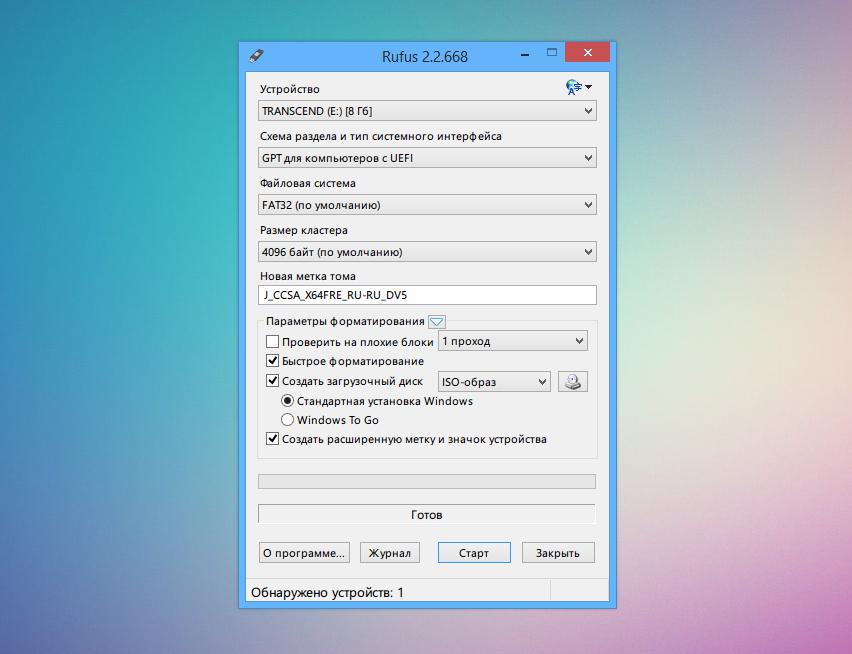
Instead of Rufus, some users prefer the old and long-established UltraISO program. She is good, but she is not so good at handling some looks. Since the authors of third-party assemblies make their "creations" in an incomprehensible compression format and with some kind of left-handed installer. And Ultra cannot work with such images. But the official distributions from Microsoft writes with a bang. Also, before reinstalling the Windows system, you need to take care of the BIOS settings. And this will be the next step.
Stage 3. BIOS setup
Setting up a basic I / O system is absolutely necessary. You need to make the computer reset and boot to factory settings. This will help to avoid various errors during the installation of the operating system. So, first you need to go into BIOS. Different PCs and laptops may use different buttons. But for the most part these are such as Del, F2, Enter, Tab. After that, you need to go into the boot options and select Load Setup Defaults. This action will reset the BIOS to factory settings. After that, you need to press F10, which will save the settings and reboot the PC.
It is also necessary to make the USB drive the first boot device (if your BIOS does not support a separate boot menu). You need to find the Boot Order Priority item in the same Boot tab and put USB-HDD instead of HDD. After that, the computer will try to boot from the USB flash drive. Do not forget to press F10 and save the parameters. Now let's answer the question of how to reinstall the operating system.
Stage 4. Start of installation
After loading the computer from the installation media, the user will be greeted by a welcome screen with the Windows logo. After loading some files, the installer will display a window in which it will ask the user to select the installation parameters (installer language and OS, region, etc.). After selecting, click the "Next" button. Now the installer will ask what edition of the operating system you are going to install. If we are talking about the "seven", then it is better to choose the "Maximum". Now you need to click on the "Install" button. Do not forget: before reinstalling Windows 7, you need to take care of the drivers for network connections. For the Internet will not be. And it will be impossible to download drivers.
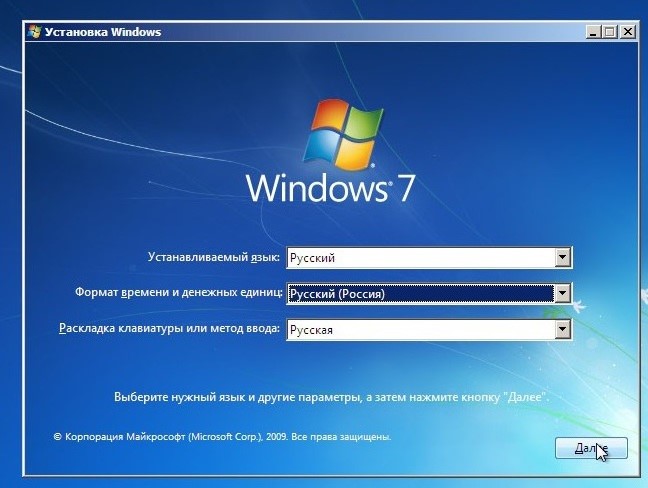
After selecting the OS edition, the installer will offer you to select the disk partition for installation. It is better to completely delete the former system partition and create a new one. The installer will automatically create a backup partition for the needs of the system. Its size will not exceed 300-500 megabytes. It is necessary to restore the operating system without reinstalling in case of unforeseen situations. After that, click on the "Next" button. The installation process will begin. Or rather, preparing and copying files to the hard drive. During this process, the PC or laptop will reboot twice. This is normal.
Stage 5. Continuation of installation
After a double reboot, the next installation phase will begin. It consists in choosing the parameters of a fresh operating system. Immediately after a reboot, the installer will prompt you to select a username and computer. You can write anything in the username. But the computer name should consist only of Latin letters and numbers. After clicking the "Next" button, you will be prompted to create a password. In the next window, the installer will ask you to select the system security settings. If you want to use automatic updates and built-in antivirus, then you need to select the recommended options. If not, then select "Do not use recommended parameters." We continue to consider how to reinstall the version 7 system.
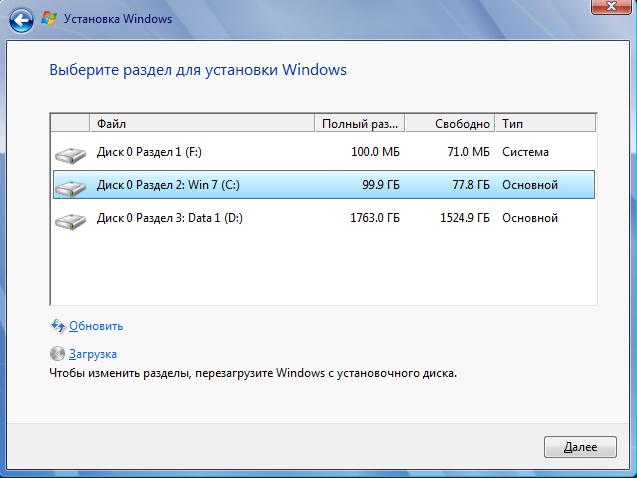
After selecting the parameters, the final installation phase will begin. If you use a third-party assembly, then at this stage the installation of additional components ("No Framework", "Silverlight" and others) may occur. If so, then the final stage will take quite a long time. After the installation of all components is completed, the operating system will boot and the Windows desktop will appear. But the installation does not end there. You also need to know how to activate the system and how to properly install all the drivers. This also applies to the installation process. We move on to the next point on how to reinstall the system.
Stage 6. OS Activation
This is an absolutely necessary item. Activation is necessary so that you can use all the options of the system. This is especially true for Windows 7. There are several activators with a good reputation. They are able to reliably activate the system. But it’s best to use DaZ's Windows Loader. It differs from other products of this plan in that it substitutes a license activation key in the computer’s SLIC table. This means that the user receives an almost licensed version of Windows.
Using the Loader is very simple. You just need to run the program and click only one button - Install. The activator will immediately start working and do everything in automatic mode. Upon completion of the activation process, the user will receive a warning. It is worth noting that after activation is complete, you must restart the computer in order for the changes to take effect. Now let's move on to the next point on how to reinstall the system.
Step 7. Installing drivers
This is necessary in order for all PC devices to work as expected. The trouble with the Seven is that it does not support network drivers out of the box. And without this, it is impossible to download other drivers. Therefore, software for the adapter had to be stocked up in advance. In any case, you will have to wait a while to install this driver. First of all, the software for the chipset and motherboard is installed. Then the drivers go to the video card. And only then all the rest of the software is installed. That's basically it. The answer to the question of how to reinstall the system is received.
Security rules when reinstalling the OS
No matter how strange it may sound, there are rules for reinstalling the operating system. For example, if we are talking about a laptop, then by no means let the device run on battery power. If the charge runs out during installation, then a failure can lead to very bad consequences. Until the failure of the components of the device. It is also necessary to be very careful about assemblies from unknown authors. Not all of these comrades are crystal-clear people. There are cases when a user installed such an assembly, and then it turned out that his PC was mining cryptocurrency. Naturally, not to the user. So be careful with third-party distributions.
Conclusion
So, now you know everything about how to reinstall the system on a computer or laptop. There is nothing complicated in this. Your business is to choose the options. The installer will do the rest. In the automatic mode. Just follow the steps above and everything will be fine. Only the process of creating bootable media can cause complexity. But you can figure it out. Programs used for this are usually easy to use. Create the media - and go.