Actions or operations is a set of pre-recorded commands of the Photoshop graphic editor that allows you to achieve a certain effect and speed up work in the program. Before using actions in Photoshop, they need to be installed in the system. There are several ways to do this. Operations are usually created manually using a special menu, but there are several standard predefined sets that are easy to change. You can also download ready-made action files. For example, the famous author of the book on color correction, Dan Margulis, created his own package for quick photo processing - PPW or "Postcard Workflow". With its help, creating a professional image takes no more than 3 minutes. Let's see how to use the action for "Photoshop" PPW and other operations.
What are the file extensions of operations?
Operation sets are files in ATN or ZXP format that can be downloaded and installed in a graphical editor. Before using actions in Photoshop CS6 and other versions of the program, you need to load them into the operation panel. In the first case, just double-click the set with the left mouse button and it will open in the program. If Photoshop was not open, it will start first. Then, loaded actions will appear in the operations panel. Files of the second type are installed using a special graphical editor that allows you to add various extensions to the program - the Adobe Extension manager. But, most often, ATN format is used to create actions, and ZXP is almost never found.
Options for installing actions in the program
Consider installing actions through the "Operations" menu. To do this, click on the upper right corner of the palette and open the list of commands and select the "Download operations" item. A window should open in which you need to find the folder with the action files and double-click on it with the left mouse button. The set appears in the Operations panel. If you open the set, all operations will be present in the folder with it. Having learned how to use the actions in Photoshop, the extra set can be removed from the program by clicking on the icon with the trash basket and confirm the deletion. This was the first download method, but there is another.
Download action via command list
You need to go into the already installed set and select one of the operations, and then open the list of commands, the inactive item "Save operations" will be in it. The fact is that the operation cannot be saved separately from the others, it must be in some set, even if it is the only one there. In order to save the operation in the set, you need to make the folder with it active by clicking on it with the mouse. Now the item “Save operations” will be active. If you click on it, a folder with actions will open, where you can select any set and save it in the program. In the same window, you can change the name of the operation. Then we return to the program and select the item “Download operations” in the list of commands. A folder with saved operations will open. In it, select the desired one and click the "Download" button. The desired action will appear in the operations palette.
In which folder to install the action?
All standard actions are located in the special folder "Photoshop" Actions, located along with the installation files of the program. But it is undesirable to save operations to this folder, because if for some reason you have to reinstall the graphics editor, then all the sets will be lost. Therefore, choose to save sets on local disks on which the operating system is not installed or on external drives. Now we’ll figure out how to use the actions in “Photoshop CC” and other versions of the program. There will be no special differences when working with operations.
How to use action games in Photoshop?
First, open the photo for processing and go to the operations palette. We open the set and select the desired action in it by clicking on the name with the left mouse button. Then, at the bottom of the palette, select the button in the form of a black triangle to start playing back the operation. All changes that have occurred with the image will be displayed in the History panel. Each step in it is recorded with some specific parameters, not suitable for all photos. Therefore, for beginners who have just begun to figure out how to use the action in Photoshop, the question often arises whether it is possible to stop the operation. The developers of the program have provided such an opportunity. To do this, click on the selected action, and open the drop-down list by clicking on the black arrow on the side to see all the steps that it consists of.
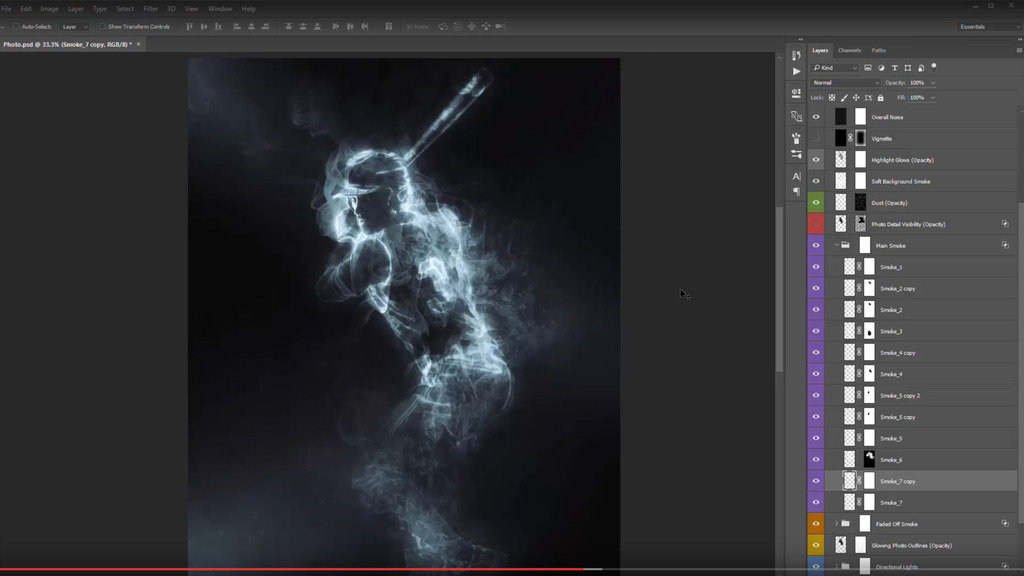
Now you can stop between two actions. To do this, make the operation itself active and go to the "Palettes" menu. We select the item “Insert Stop” and in the window that opens, enter a message about what you need to do and what parameters to change. We put a checkmark in the "Allow continued" item in the lower left corner, otherwise the action will stop at this stage and will not continue to work. Now a new command will appear in the operations palette, but it will be located at the end of the list. You need to move it to the right place by dragging with the mouse. If everything is done correctly, the action will work correctly. Other actions can also be moved.