Most likely, the majority of users who use removable media in the form of USB-drives or memory cards for storing information have encountered situations when devices were not detected or detected when connected to a computer or laptop, but it was impossible to read information from them. Next, we consider special cases when a flash drive is not detected. Detailed instructions for restoring and operating the device itself and the information stored on it will be given separately for each possible situation, but for now, we dwell on identifying the root causes that could provoke the occurrence of possible failures and errors.
Conventionally, they can be attributed to physical breakdowns, and to software failures. Sometimes, of course, you can meet a combination of several factors of both the one and the other nature, however the methods proposed below for troubleshooting and errors work almost always (except for physical damage to the device, when it’s impossible to do anything at all).
Why is the flash drive not detected?
So, let's start with the root causes. Why the flash drive is not detected by the computer, because, it would seem, yesterday it worked without problems? The most common situation is that upon completion of work with the media, the special device safe removal mode was not used to disconnect the drive (for flash drives - from USB ports, for memory cards - from card readers). Due to such rash actions of the user, a change in the file system of the medium could occur (usually an undetectable Windows RAW system appears). But the saddest thing is that when the drive is connected to a computer device, the operating system displays a message that the device is not formatted (the flash drive is detected, but does not open), and the launch of the proposed process using standard Windows tools does not work. Another situation is the failure of microcontrollers.

In this case, the cause can be both physical damage and software failures. But as it turns out, in both cases information from the drive can sometimes be extracted, and quite simply (this will be discussed separately). It is not necessary to discount voltage drops and overheating of drives under the influence of direct sunlight or high temperatures. Finally, if the flash drive is no longer detected, it is worth paying attention to the likelihood of a viral effect on it, because some threats can block access to it, not to mention the complete removal of information stored on the device.
Of course, these are only the most common situations. And there may be many more root causes. But let's see how to make the flash drive detected, and the files and folders that were originally saved on it could be restored. To do this, you can use several universal techniques, which will be discussed further.
A flash drive is not detected by a computer: how to recover? Action options
So, the situation here is, frankly, not the most pleasant. A flash drive is not detected. What to do? To begin with, it is necessary to distinguish the methods proposed below by type. We’ll be the first to consider the physical methods of correcting the situation, and then move on to software methods, since it is with their help that, unless the device is completely out of order (meaning integrated circuits), it will be possible to restore the working capacity of both USB drives and removable memory cards .
As for the problems associated with the fact that the memory card or flash drive is not detected in Windows 7 or in any other operating system, the following are usually considered the main solutions to correct such situations:
- forced closure of the connector contacts for the possibility of at least a one-time reading of information;
- flashing microcontrollers;
- formatting with standard Windows tools;
- low level formatting;
- the use of specialized programs to recover information from damaged media.
Physical contact closure of the microcontroller
So, the flash drive is not detected. How to restore its performance through physical intervention? Alas, there are not as many options as we would like. It should immediately be taken into account that if the microcontroller "flew", no methods will help. It goes without saying that there is absolutely no sense in soldering the microcircuit. However, one solution still exists, and it, oddly enough, works.
In order for the device to be detected when connected to a computer, it is necessary to close contacts 29-30 on the connector with a thin needle, and then insert it into the corresponding USB port in this state. However, when performing such actions, you need to be very careful, because one careless movement can lead to damage to the legs, but after that, there’s nothing left but to throw the device out. Usually, when a flash drive is locked, it will be determined, which will allow for further actions to use its recovery programs or applications in order to save important information.
Flashing
It also happens that a flash drive is not detected just because the controller firmware is outdated. Note that this is not a device driver, but an electronic chip, which in a sense is very similar to the situation with primary BIOS I / O systems on desktop computers and laptops. Find and install a new firmware as follows.
First, we need the Flash Drive information Extractor utility, after starting which, when the USB flash drive is connected, you need to click the receive data button, and then copy or write the controller version.
After that, it remains to go to the device manufacturer’s website or use Internet resources like flashboot.ru, find the firmware using the controller number, download and install it, following the instructions of the installer.
Note: it’s rather difficult to advise any universal firmware, so do not be afraid to use several firmware.
Defining device identifiers
Now let's move on to the main situations when a flash drive is not detected. The detailed recovery instructions presented below will allow you to eliminate some malfunctions of the device in a software way, which is very similar to the previous method.
First of all, you need to get information about two identifiers (VID and PID) by the type of how the VEN and DEV data are determined for devices with missing or incorrectly installed drivers in the “Device Manager”.
In this case, the USB storage device is selected in the list, and the equipment ID is displayed on the information tab. On the longest line, search on the above or any other specialized site and perform similar actions.
Preliminary Recovery Steps in HDD Low Level Format Tool
Now, let's consider another situation related to the fact that the flash drive is not detected, and suppose that the above method did not give a positive result, that is, the microcontroller is in full order. It is possible that the failure is due to damage to the primary structure of the carrier itself. In this case, a low-level formatting program, which is often used to restore the health of HDD LLFT hard drives, is perfect for troubleshooting.
Immediately I want to draw the attention of all users to the uniqueness of this utility. The fact is that in most cases the connected USB flash drive is not detected only by the operating system (the device is not displayed in Explorer or in any other file manager), but you can see it in this program. In practical use, this utility is completely simple.
Select the desired drive in the device list, and on the low-level formatting tab, press the process start button and confirm its completion, after which it remains only to wait for the process to complete.
Note: if the flash drive is not detected after formatting, it should be removed from the port and reinserted into it. If this does not work, formatting should be repeated.
Formatting the device with a regular Windows tool
When formatting in the previous program is completed, the flash drive will be detected automatically in the system. But access to it will not be yet, as the system will issue a formatting request. Why is that? Yes, only because to work with any information storage devices, two types of formatting are required: low and high level. Just the second type will be requested by the system. We agree with the proposal and wait for the completion of the process.
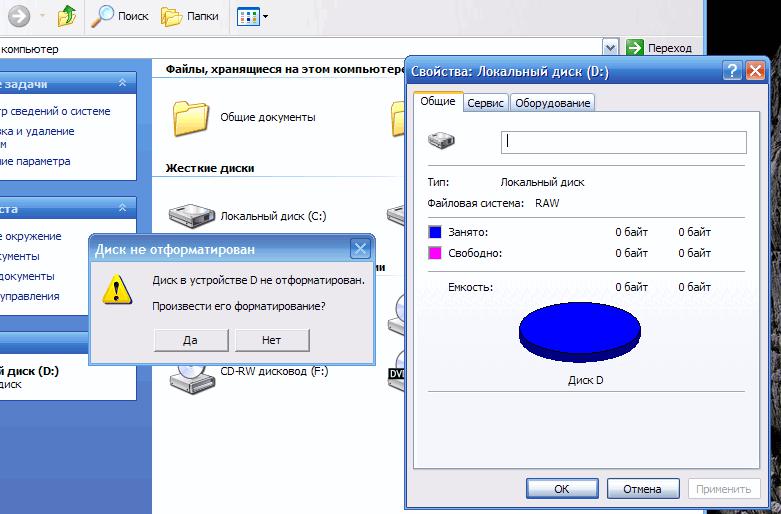
True, using this particular formatting tool is completely optional. Much more effective is the use of the capabilities of the command line launched as an administrator. You can add additional attributes to the main format command with the letter of the removable device, which significantly expand the range of actions performed. In addition, the standard Windows toolkit can fail, and when using the command console, they are eliminated almost completely (except that during the formatting process the computer will turn off due to lack of power). In this case, the device will not be detected again, it will have to be formatted again.
Application for recovering information on flash drives and memory cards R-Studio
Why a memory card or a USB flash drive is not detected in a computer system, and how to deal with it at the initial level, figured out a bit. Now it’s worth deciding on the choice of a tool for information recovery. Today, there are a lot of such applications on the same Internet. But far from every user knows how much they are equivalent to each other.
Most ordinary users are exposed to advertising and all kinds of comments on various forums where it is claimed that one of the simplest and most effective programs is the popular utility Recuva. Sorry, but this is absolute nonsense! Firstly, the application is not able to detect all deleted files. Secondly, even most of the found objects cannot be restored. Thirdly, the program may not find anything at all, even after quick formatting, although the opposite is stated.
In general, if you really want to find and recover information on a removable drive, the presence of which, perhaps, you don’t even suspect, you should give preference to even more complex, but more powerful software products, one of which is the R-Studio package , which is a Russian development. No matter what they say, the program allows you to recover information not only after fully formatting hard drives or removable media of any type, but also from almost completely inoperative devices. Naturally, before using it, it is advisable to flush the controller, which will facilitate the implementation of the task.
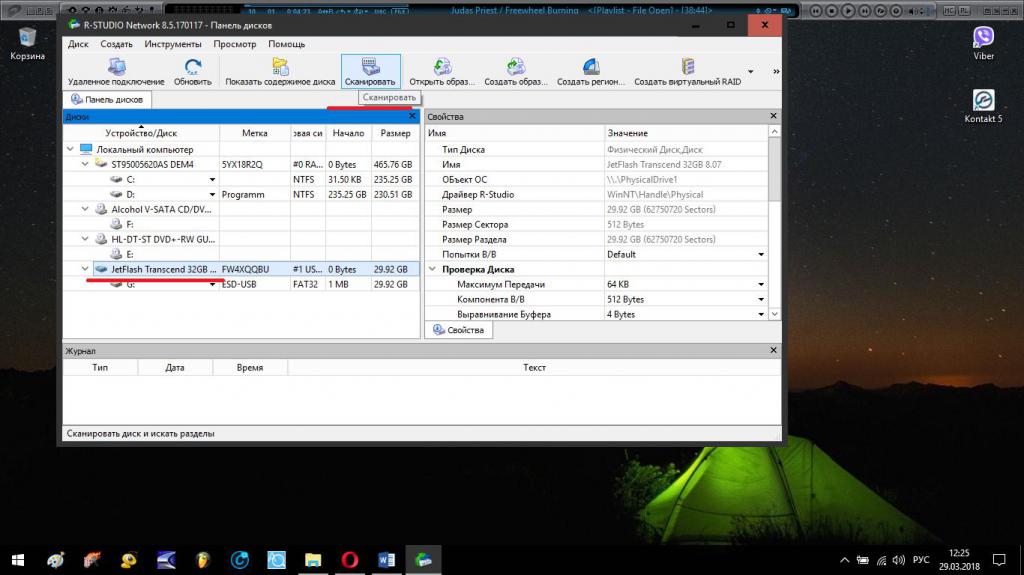
Suppose that we do not have a micro-flash drive (memory card) or an ordinary device. First, we restore the microcontroller, then we launch the R-Studio application, select our device and activate the scan. In the process, not only deleted objects will be found. The program even allows you to recreate in a virtual form the file system previously used for the drive. The only thing that can slightly upset the average user is the very impressive time spent searching and recovering data. Depending on the speed of the computer, the same memory card with a capacity of about 32 GB may require approximately 8-12 hours to fully complete all processes. Well, have to be patient. But the result will stun anyone. Sometimes a program finds such ancient files that users simply cannot believe that this is possible.
Checking the device in the BIOS
For now, this is all about situations where a flash drive is not detected. The instruction for restoring its working capacity or the information present on it, it seems, does not look particularly complicated. Now a few words should be said about some points that many users often forget about (or do not know about them at all).
In some cases, a flash drive is not detected even when performing the most cardinal actions in the system. Why? Yes, because the USB controller itself is disabled in the primary BIOS I / O system. This invariably leads to the fact that the corresponding ports the devices connected to them may simply not perceive. In such a situation, as already clear, you need to enter the BIOS settings and check the necessary parameters in the peripheral section, which is used to configure them most often. So to say, gathering the right controller can be quite problematic. But its name must contain the designation USB.
If in doubt, set the activation value to Enabled for all the items found, save the changes on exit (F10) and check if the flash drive is recognized after a reboot.
Elimination of virus threats
Finally, let us dwell on another situation related to the fact that the flash drive is not determined under any pretext. It is quite possible that this is due to viruses that like to settle on removable media and very often either infect or create autorun.inf autorun files themselves, which may have an attribute hidden. To protect your system from the effects of such threats, and at the same time to reanimate an infected drive, first of all check it with some portable program like KVRT or Dr. Web CureIt, having previously updated anti-virus databases for them. Even better - create a boot disk with the Kaspersky Rescue Disk program, boot from it and perform a deep scan, followed by cleaning, noting the device in the list.
If there is a desire, you can get rid of the threat yourself by executing three commands sequentially (an example is given for cases when the drive in the system is defined under the letter F):
- cd F: /;
- attrib -a -s -h -r autorun.inf;
- del autorun.inf.
General recommendations for last
Here, in general, and all about the restoration of the operation of removable drives and the information data present on them. It remains to give some simple tips that will help to somewhat simplify the solution to emerging problems. First of all, do not rush to apply the above methods immediately. To get started, just try rebooting the computer system or inserting the USB flash drive into another USB port. If the device is not detected in any of the ports, try connecting it to another computer, and at the same time check if it is heating up. In case of overheating, any doubts about the breakdown of the media will disappear by themselves. Sometimes when you turn on the USB flash drive in the port, the LED may not work. This is not an indication that the device is not working. Maybe the breakdown concerns the indicator light.
As for removable memory cards, often the problem is just not in them, but in the absence of drivers for their readers. To fix the problem, copy the VEN and DEV identifiers, as described above, find the required driver and install it yourself. In some cases, the driver may not be found by the longest information line (in particular, this applies to O2Micro device controllers). In this case, look for management software, excluding the last digits or letters (usually devices of the same line in terms of drivers used are completely compatible with each other).
If the card reader is presented as a built-in device on a laptop, the easiest way is to go to the manufacturer’s website and look for the desired driver in the Downloads section, where control and related programs are available for free.As already understood, the driver will need to be downloaded and installed independently. True, some manufacturers provide owners of their products with additional features. Sometimes you can just start an online test, after which all the problems will be identified, including the missing software components, and the drivers will be installed automatically without user intervention.
Finally, no matter how trite it may sound, many users completely lose sight of the fact that the inability to access the information recorded on the USB flash drive can only be connected with the fact that the device itself is locked. In such a situation, either a switch located, as a rule, on the side of the device, or buttons with which a blocking code is entered, can be used. Alas, such primitive situations do occur.