Having acquired a new router, an ordinary user is faced with a difficult process of setting it up. Of course, the manufacturers of this equipment tried to simplify the interface of the device as much as possible, however, not for everyone it still becomes understandable. For inexperienced people in this matter, this article will tell you the detailed settings of ZyXEL Keenetic Lite 2. If you follow the instructions, the process will take no more than 15-20 minutes. So, let's figure out how to set up a home network yourself.
Connection
The first thing to start with is connecting a router. The importance of this action should not be underestimated, since it is from this that the performance of the equipment will depend. Before setting up ZyXEL Keenetic Lite 2, you will need to connect a PC and a router. This is done using a patch cord (local cord). The first plug is inserted into the corresponding connector on the system unit, the second into any LAN port (1 ... 4). Next, you need to take the provider cable and connect it to the router (WAN connector). Now it remains to connect the power supply and insert the plug into the outlet. After pressing the power button, the indicators on the device should light up.
Network Card Setup
Advanced users recommend starting the Keenetic Lite 2 router by checking the network card settings. Thanks to this, you can verify that the local connection is working properly. On the computer, open the Start menu. In it, select "Control Panel." Find the "Network and Internet" tab. Next, you need to click on the column "Local Area Connection" and go to the properties. This is where all the necessary parameters are.
If another router has already been connected to the PC, you can skip these settings. The main thing is to pay attention to the checkboxes in front of the column “Automatically receive IP / DNS addresses”.
Internet connection setup
In order to configure Keenetic Lite 2, you will need to enter its menu. You can do this through any browser by entering 192.168.1.1 in the address bar. A window with a username and password will open before the user. The word admin is entered in the first line and the numeric combination (1234) is entered in the second. After confirming the action, the web interface will open.
In order for the local network to work, you must configure the type of connection. This model supports all common types. Information is provided by the provider and is indicated in the contract. Let's look at four basic connection types:
- PPPoE. Keenetic Lite 2 is configured in the PPPoE / VPN tab. Going to it, a window opens offering to add a connection. You must click on this button and select PPPoE from the list. The interface through which the connection will be made is installed by default - Broadband connection (ISP). After that, you will need to enter the data specified by the provider in the contract in the login and password columns. In the tab with the IP address, you need to select automatic detection. The remaining items should be left blank. Confirm settings by clicking on “Apply”.
- PPTP This type of connection is configured in a similar way. The only thing you will need to additionally specify the server address. Information can be found in the contract. You must also specify an authentication method. Most often, autodetection is selected in this field, however, for the router to work correctly, it is better to check with the provider.
- L2TP . This connection is easy to set up if you have all the necessary information. The user must know the server address, password, login. From the list of connections, select L2TP. Then fill in the appropriate fields. All data must be entered carefully, otherwise there will be problems in the operation of the Keenetic Lite 2 router.
- Dynamic IP setup . This type of connection is the easiest. To configure the Internet, just select DHCP. All other parameters are already provided in the router menu.
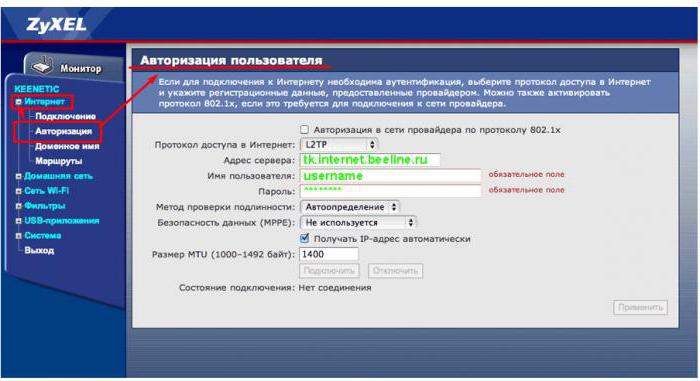
Factory Password Change
People who are going to use the router need to take care of security. In order to enter the menu, you must enter a username and password. The new equipment uses factory data that is known to most users. Considering that Keenetic Lite 2 can be configured remotely, it is recommended to change them without fail. To do this, you need to find the item "System". In it, go to the "Password" tab. The new combination is administered twice, and then confirmed by clicking "Apply." In order for the changes to take effect, you must restart the router.
ZyXEL Keenetic Lite 2: Wi-Fi setup
By purchasing this model of router, the user can create a wireless home network. This is easy enough to do. The interface has a Wi-Fi item. The configuration is carried out in it. Here you will need to think up and enter a network name, select the type of encryption and set the key. Any name can be invented, it will be displayed when connected. But the issue of security must be taken seriously. Most advanced users recommend a WPA2-PSK encryption method. When you select it, a graph appears for entering the key. It should consist of 8 characters. The more complicated the combination is, the higher will be the protection of the wireless network.
Keenetic Lite 2 Router: IPTV Setup
Keenetik Lite 2 has an IPTV option. What opportunities does it open to the user? Thanks to this function, you can directly use digital television without connecting other devices. To do this, you need to activate IGMP Proxy mode in the Internet section. If this function is not in the menu, then it can be added by going to the “Components” item and ticking the corresponding field. Further settings are made in the “Connections” tab. In the list of network interfaces, select Broadband Connection. In the submenu, check the boxes next to the columns “Use to access the Internet” and “Enable”. If, for example, you plan to connect the set-top box, then in the settings you will need to specify the number of the connector (LAN) that will be used.