Not the last place in the market of network equipment in a budget class is occupied by products of the Netgear company. Many potential buyers unknowingly equate all products under this logo with cheap Chinese toys. In fact, this is a serious American brand that has manufacturing facilities in China and produces very high quality products. Setting up the Netgear router, as well as connecting the device to the computer, does not take much time from the user. This article will not only help the owners of the router get to know the functionality of the device better, but also provide step-by-step instructions on how to properly commission the router.
Multilingual instruction
The fact that the Netgear router belongs to the reputable brands in the network equipment market is indicated by the presence of a Russified instruction. If you look closely, the buyer will find that the company sells its products in 25 countries. This is a serious indicator. For comparison: the TP-Link brand is only officially represented in 19 countries.
Before connecting the device to the computer, it is recommended to open the user manual and familiarize yourself with the basic connectors of the router: power adapter, WAN interface , LAN ports and reset button. Before starting the device for the first time, professionals recommend a general reset of the router to the factory settings - plug in the power cable, wait for the light to appear and hold the reset button with the needle for 10 seconds.
Computer connection
Before connecting the Netgear router to a personal computer or laptop, it is recommended that you remove the Internet provider cable from the PC network connector and insert it into the blue port of the router (labeled WAN). After that, you need to remove the patch cord cable from the box and connect it to the personal computer and the router (yellow port). Only after the above steps can you connect the network device to power. In the future, it is not recommended to insert the WAN cable and remove it from the router when the power is connected.
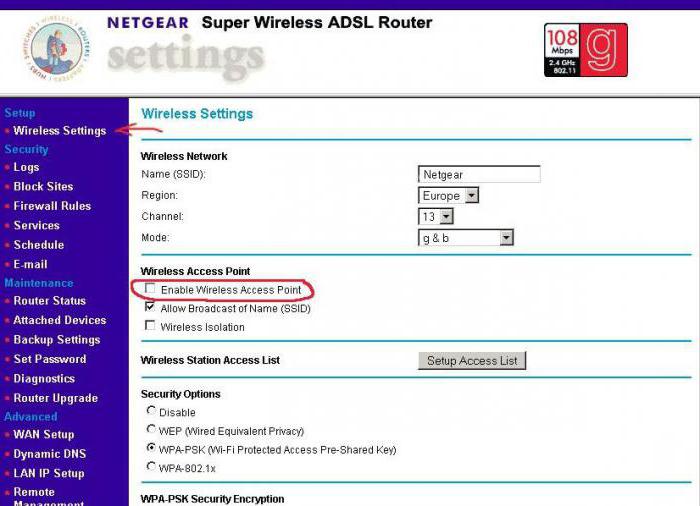
On a personal computer, regardless of the installed operating system, the user needs to launch any browser (Internet Explorer or Google Chrome) and enter the router IP in the address bar: 192.168.1.1. When requesting authorization, enter the username and password - “admin”. After that, the user will be taken to the control panel of the router. If when entering the IP address the browser displays a message about the impossibility of connecting, the user needs to manually configure the network adapter of the PC.
Fine tune your computer
Many providers provide Internet services using security protocols or based on private virtual networks. In the latter case, it is better to entrust the configuration of the router to administrators, since it will be very difficult to configure an uninitiated VPN user on your own.
By going to the network adapter control menu by the steps “Control Panel” - “Network Control Center” - “Change adapter settings”, the user will find a list of devices that provide remote connection to the computer, including the Netgear router. Often the desired interface is highlighted with a yellow exclamation mark (or select a device labeled “Ethernet”). You need to press the right mouse button and select "Properties". Find the protocol “IP TCP \ IPv4” in the list of components and click “Properties”. In the menu that appears, the user will see the fields filled with numbers, they must be carefully rewritten on a sheet of paper, and then set the button opposite the selection “Automatically” in both fields, save and exit. Setting up the Netgear router after the operation will be available.
Work with assistant
After the first launch of the control panel, the router will offer its help to the user in setting up. Professionals in the field of IT technology recommend accepting the work of an assistant only in cases where fine tuning of the computer’s network adapter is not required. In such cases, the intelligent program will tell the user how to configure WiFi. The Netgear router, in fact, will create and launch everything by requesting the user only the access point name and password.
The remaining owners of the network device need to abandon the services of an assistant. But the router will not leave the novice in trouble and will continue to conduct a survey in which he will be interested in the ability to connect to the network, the type of connection and the settings (which were saved on a piece of paper when fine-tuning the network adapter of the PC).
All types of connections
In most cases, the provider, when drawing up the contract with the client, indicates in the specification detailed information for connecting the computer to the Internet. Accordingly, before setting up the Netgear router , you need to find this specification for the contract. In any case, manual entry of parameters requires knowledge of addresses, logins or passwords.
The easiest way to connect is a PPPoE connection. The user only needs to know the login and password for authorization (the provider is obliged to indicate them in the contract). Things are more complicated with the L2TP connection - in addition to authorization, you need to know the address of the remote computer to which the router will connect. The most difficult thing is to create a connection to the VPN. In fact, the user will need to create two connections and configure them differently.
Wireless technology
When it comes to WiFi, the Netgear router ceases to be sophisticated network equipment and turns into a regular user toy. This is probably the only item on the control panel that can be configured in a few seconds. Selects the network name (SSID) that will be found by others when searching for wireless networks. Then comes the region. He is needed to synchronize time, but professionals recommend choosing "USA". The fact is that overseas laws are more demanding on signal power, respectively, the router will provide WiFi services better. This applies to England, Australia, Canada and a number of developed countries of the world.

Netgear router supports all types of hardware protection, but it is better to choose encryption parameters like WPA2 with AES key, it’s more difficult for an attacker to pick them up. Yes, and these settings are supported by most mobile devices in the domestic market. Do not forget about the password - you can enter anything (numbers, letters, special characters). That's just about the convenience you do not need to forget, because it is sometimes very difficult to enter a complex password from the phone keypad.
Additional settings
Many users may be confused by the fact that setting up a Netgear router is limited to only two points. But the control panel menu presents a very large list of settings. First of all, professionals recommend going to the "Administration" and setting their own password to launch the control panel of the network device. Naturally, authorization should not coincide with the Wi-Fi network settings.
Saving the current settings of the router will not interfere with the owner, because in case of malfunctions and changing the installation address of the device, it is easier to specify the path to the configuration file than to register everything manually again. Backup is also performed in the Administration menu. If the owner of the wireless device often has visitors, they can create a guest network with their own authorization. This is done in the "Guest Network" menu, again, the password must be different from the base one.
Finally
As practice shows, setting up the Netgear router, as well as the equipment of the American manufacturer, is quite simple and does not require special knowledge in the field of IT technology. All the secondary functionality present in the network device is described in the instruction manual, and any owner can independently configure. The main thing is not to forget about the possibilities of saving the configuration file, because some items in the control panel can block access to the Internet, and the buyer will need a lot of time to return the router to its original state.