If you have at your disposal such a useful technique as a scanner, then you need to choose good software for it. After all, without it, it will not be possible to reveal all the capabilities of the device. And scanning documents should be comfortable and of high quality.
Disks do not last forever
Usually, when buying a new scanner, the user gets a disk with a driver and a program. But such disks tend to disappear somewhere over time. This is where thoughts about using an alternative program to scan documents in PDF and other formats may come. Indeed, some utilities are capable of more in comparison with the original software for the device.
VueScan program
A scanner is such a device that serves ten or more years. If it is not used very actively, it continues to work even when several computers have changed. But manufacturers of peripheral devices do not like this situation. You can verify this if you try to connect a very old scanner to a PC with the latest operating system installed. Drivers for it are no longer released, as support has been discontinued. And how to scan documents? After all, manufacturers are hinting that it is necessary to purchase a new device. Here VueScan comes to the rescue, which plays the role of a universal driver for obsolete models.
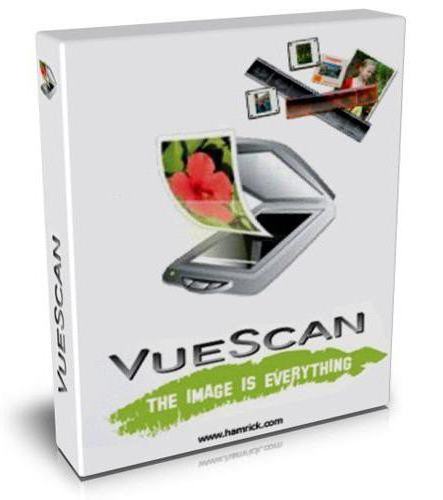
Using this program to scan documents in PDF, TXT, JPEG allows you to successfully work and save the results or send them to print. It will also be useful to owners of new models, as it has a large number of settings. The program works in two modes. The first is called the “Master” and is organized as an assistant. Here the user is invited to scan documents in Word or PDF or send to print. An interesting feature of this mode is that the user does not encounter concepts such as resolution. It is only necessary to indicate the desired action. The next step is to show how the document will look after scanning. It can be cut or rotated.
Mode for pros
If the user is used to keeping everything under control, then he needs a second mode - “Details”. The program has acquired a huge number of opportunities over a long period of existence. And this mode is one of them. Here you can get rid of graininess, sharpen and restore shades.
Numerous settings allow you to control the color balance, set auto crop and much more. Those options that have been selected, you can save and use when scanning documents every time. It is very convenient if documents of the same type are prepared.
Other features
In addition, a text recognition system is built into the program, thanks to which documents can be recognized, and based on them to create text files in which it will be possible to enable the search by text. Of course, not all documents are correctly recognized, but this is not the main function of the program, but a pleasant addition. The professional edition of the utility differs from the standard support for color spaces and ICC. And it also has color calibration and the ability to scan to RAW format.
Network scanner software
Typically, there are fewer scanners than working computers. And this leads to some inconvenience. For example, there are a couple of desktop PCs and a couple of laptops. You need to decide which device is more convenient to connect the scanner to. If the device is connected to a computer in the office, the person who works behind it may go crazy from the influx of people who want to scan a document. There is a queue for using a computer.
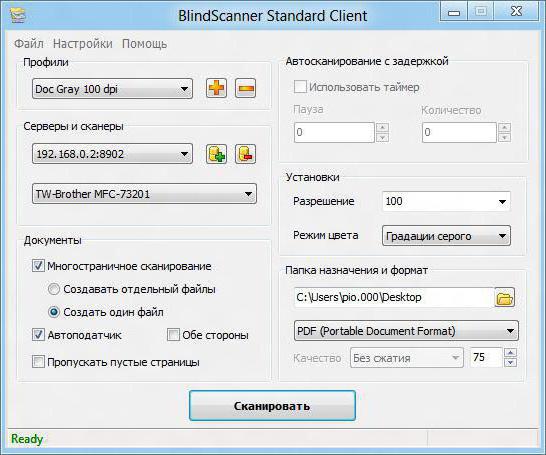
BlindScanner can solve this problem. Its use allows you to access the scanner from any PC on the network. To do this, the server part of the program is installed on the computer with the scanner, and the client part is installed on the rest. The second has a user-friendly interface, and with its help you can take control of the scanning process. First of all, you need to select a scanner from the list of devices, and then determine the place to save the document and format. Among the supported ones are PDF, PNG, TIFF and other common file types. Before scanning, you can set the resolution and color mode. If scanning involves many documents, then you can use a special group of settings. They can also be saved for future use. It should be noted that port 8900 is used to communicate with the server program. For correct operation, make sure that the firewall does not block it.
Program for quickly sending scans to print
Not all utilities that come with the equipment can quickly send documents for printing. But this function is very popular, because the scanner and printer, which are connected to the computer, completely replace the copier. PhotoCopier Pro provides the ability to send scans to the printer after scanning the documents. Canon, HP and other models work without problems.
The utility is very easy to use. All its settings are placed in a small window. But there is an opportunity for finer adjustment. By default, you can view the document, center or crop it, lower or increase the brightness, and change the scale. The required number of copies is also indicated here, the double-sided scanning option is turned on, and the automatic document feeder is turned off. For each color scan mode, you can set the resolution and determine whether it is necessary to include a function in the process to create negatives.
All of the above programs will greatly facilitate document scanning. It is recommended to install them on a computer to everyone who works with documents.