Setting up the Netgear N300 Router with detailed instructions that will be presented in the article will not take much time. Any person who does not have the skills and knowledge can cope with it. All you need to do is connect the equipment and, following the instructions, enter the parameters. There should not be any problems during the setup process, since this router model supports all the protocols that Russian providers work with.
Wiring diagram
You can configure the Netgear N300 router only by connecting it to a device, such as a desktop computer. As a rule, the manufacturer provides the circuit in the instructions. But in fairness, it is worth noting that not all owners thoroughly study it, so below will be described how to properly connect the router to a laptop or PC using an interface cord.
Actions:
- Connect the Internet cable to the WAN connector.
- Insert the patch cord into the network card ports on the system unit and into the LAN on the router.
- Connect the router to the power supply via a wire with a power supply.
- Turn on the device by pressing the On / Off button.
If the indicators light up, then the router is connected correctly.
Entering router settings
All settings of Netgear N300 are carried out in the router menu. In order to enter it, you will need to use any Internet browser. The digital code 192.168.1.1 is dialed in the address bar. Next, a page with an authentication request appears on the screen. You can open it in another way by typing routerlogin.net instead of the digital address.
Now we need to understand the username, as well as the access code (aka password), which is requested when entering the web interface. Provided that the equipment parameters have not changed, standard data is entered. In the column login (name), you will need to type admin, and in the bottom line (password) use the word password. Confirming the entry, the user goes to the interface through which you can change any settings.
Protocol Types and Equipment Setup
By connecting the device and entering the web interface, the user can begin to configure the Netgear N300 (JWNR2000v2). An important point in this process is the choice of connection type. Subsequent settings will depend on it. Currently, providers use protocols such as DHCP, PPPoE, L2TP. Let's look at the sequence of actions for each type.
- DHCP With a dynamic IP address, configuring network equipment is very easy. To do this, in the “Internet” item, you will need to select the appropriate protocol and refuse to enter additional information by checking “No”. In the IP address field, select "Receive from a service provider", and in the DNS column, select "Receive automatically." At the bottom of the page there is another section. It is filled in if the provider uses binding to a specific MAC address. In order to activate the Internet, you will need to put a checkmark in front of the column “Use this MAC address”. The setting will take effect after clicking on the “Apply” button.
- PPPoE This type of connection needs additional information to be entered, therefore, in the corresponding section, unlike the first method, a mark is placed opposite the word “Yes”. Having selected the PPPoE protocol, the user will have to enter information for identification. You can find her in the contract. After that, go to the column "Connection Mode". From the drop-down list, select “Always On”. In sections of IP and DNS addresses, activate automatic receipt.
- L2TP. The settings for this protocol are no different from PPPoE. The only thing you need is to write the following in the column of IP addresses - tp.internet.beeline.ru.
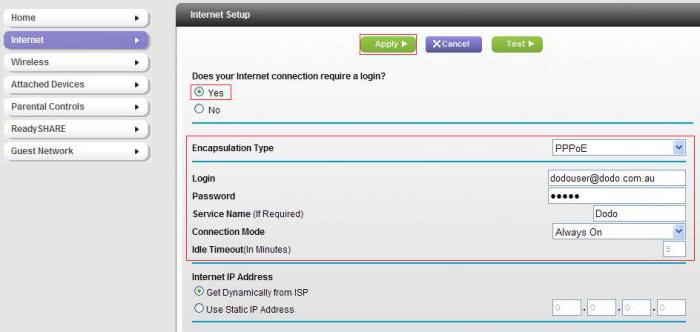
Wireless settings
Now the user needs to go to the item "Wireless Settings". Here you can change the settings of the Netgear N300. Creating a network, you need to come up with a name for it, and it can be any. For the correct operation of the router, the region must be indicated. Domestic users should select Russia from the drop-down list. Next, in the “Channel” column, set “Auto” (automatic selection). Changes can be made in high-speed mode, setting the maximum rate.
Next, go to the security settings. The user is offered a choice of four encryption methods. It is recommended to focus on the WPA2-PSK algorithm. Then come up with a password key that will need to be entered when connected to Wi-Fi. By clicking on the “Apply” button, the entered parameters will take effect. To check the wireless signal, just connect any device equipped with a Wi-Fi module.
Software Update
During setup of the Netgear N300 router, a software update may be required. To do this, download the firmware file and save it on a computer connected to the router via a patch cord. Important: a distribution kit with the current software version is taken only from the manufacturer’s official website. To update, you will need to do a few simple steps, which are described below.
- Disconnect the router from the Internet (remove the provider's cable from the connector).
- Check the local connection to the PC that was created using the patch cord.
- Go to the router menu.
- Find the “Update” tab and click on “Browse”.
- Pave the path to the downloaded firmware file.
- Activate download.
- Wait for the installation process to complete, then reboot the device.
After these manipulations, the hardware software will be updated.
Reset
In order to reset Netgear N300 user settings, do the following:
- Press the hidden Reset button (located on the rear panel of the router).
- Hold it in this position for about 10 seconds.
- During this time, the lights should turn off and on again. The button can be released.
Everything, the factory settings of the Netgear N300 are restored.