This article describes how to configure the ZyXEL Keenetic router (using the Giga model as an example). This model has rich technical characteristics and flexible functionality, which allows you to "tune" it to almost any needs. The manufacturer itself positions it as an Internet center. That says a lot!
Among the technical characteristics can be identified:
- Connection to the Internet on a dedicated line.
- Wi-Fi internet connection.
- Connecting to the Internet using a 3G / 4G modem via USB.
- Connect a flash drive and printer via a universal serial interface.
Setting up your ZyXEL Keenetic router should begin with a configuration check. The boxed version of the product should include:
- Instruction
- Warranty card.
- A disk with software.
- Power Supply.
- Router
- 2 antennas.
Before setting up this network device, it is necessary to assemble it, for which the antennas are mounted and the corresponding switches on the case are turned on.
At the next stage,
setting up the ZyXEL Keenetic
router consists in assembling the necessary circuit. It all starts with a power connection. To do this, the plug is installed in the corresponding socket of the network device, and its plug is connected to the AC 220V. Then connect the cable from the global network (from the provider). At the final stage, the PC and the gateway are connected
(twisted pair, which comes with the kit). At this stage, the switching is completed.
Next, you need to start the software setup. There are two alternative configuration options - using the special program ZyXEL Next Friend (comes bundled on the disk) or using a browser. The second option is much simpler (we will stop on it). After turning on and loading the device, launch the browser and enter 192.168.1.1 in the address bar . After which a login and password request should appear. ZyXEL Keenetic's instructions contain this information. Usually, the default username is “admin”, and the password is 1234, but, nevertheless, it is better to clarify in the manual. After entering, the corresponding system parameters window will appear.
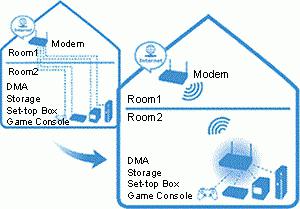
It is recommended to download previously updated firmware from the ZyXEL.ru site and at the first start to update the software part of the device. To do this, go to the "System" and in the sub-item "Firmware" in the menu that opens. Then indicate the location of the updates and install them. Next, configure the connection system to the global network. We go to the "System" item, the "Operating mode" section and select the desired menu item (via a dedicated line, through a modem or wireless network). Then, setting up the ZyXEL Keenetic router comes down to configuring the wireless network settings. We go to the menu item "IP" and select the automatic mode. In the future, go to the authorization menu and select the network mode (this data should be provided by the provider).
At the final stage, it is recommended to save the ZyXEL Keenetic settings separately. If you accidentally or forcefully reset to the factory settings, you can easily and quickly restore the system.
The algorithm described in this article can be used to configure any wireless network device of this manufacturer. Therefore, you can use it as a template.